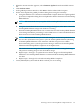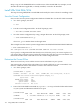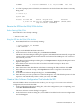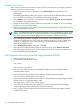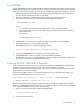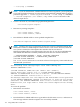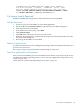H06.12 Software Installation and Upgrade Guide
3. When the Actions window appears, select Firmware Update from the Available Actions
list.
4. Click Perform action.
5. In the guided procedures interface, click Start in the Procedure Tasks List pane.
6. Follow and complete the guided procedure dialog boxes using this summary:
a. Using the OSM Service Connection and the Blade Complex Firmware Update guided
procedure, complete the dialog boxes and update the shadow firmware on each NonStop
Blade Element.
NOTE: HP recommends that you update all the NonStop Blade Elements at the same
time.
b. Using the Switch Blade Element Firmware Images dialog box, select Yes to switch the
NonStop Blade Element image from shadow to running.
c. Reset the NonStop Blade Elements one at a time. Wait for each NonStop Blade Element
to be reintegrated before proceeding. Use the OSM Service Connection Blade Element
Reset Action to reset the NonStop Blade Element.
NOTE: HP recommends that you reset and reintegrate each NonStop Blade Element
one at a time. (The Reset action power cycles the NonStop Blade Element.) Resetting
all NonStop Blade Elements at the same time will take four processors offline.
Do not manually power cycle the processors. Doing so will leave the NonStop Blade
Elements and NonStop Blade Complex in an incomplete state.
The shadow firmware image that has been updated is now the running flash image.
The previous running image is now the shadow image.
d. Repeat steps a. through c. to update the new shadow image on all NonStop Blade
Elements or one NonStop Blade Element at a time until all the NonStop Blade Elements
are done.
e. Repeat steps a. through d. for the other NonStop Blade Complexes.
7. Load (coldload) the system with the RVU to which you are reverting.
Reverting to Previous NonStop Blade Complex Firmware 121