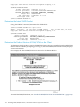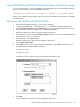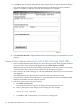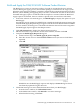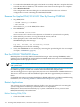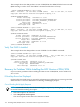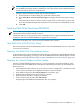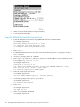H06.12 Software Installation and Upgrade Guide
Build and Apply the DSM/SCM H02 Software Product Revision
The Build process creates an activation package of products contained in the new software
revision. During the Apply process, the activation package is transferred to the target system.
When the Apply request is finished, a snapshot is automatically created and returned to the host.
Because you are building and applying only a few files, it should take less than an hour before
the Build and Apply requests are finished and the snapshot is returned. When the Build and
Apply requests are finished, the new software is placed in the current SYSnn subvolume.
1. In the New software revision dialog box, click Build/Apply to display the options for your
Build/Apply.
It might take several minutes for DSM/SCM to assemble the build information. During this
time, the Build/Apply Request dialog box appears with all selections dimmed and unavailable.
In a few minutes, the dialog box is refreshed with defaults selected. The name assigned to
the Build/Apply request appears after Request name.
2. Click Edit instructions to display the Planner Instructions box.
3. Edit the instructions to provide the current SYSnn number, and then click OK.
4. Complete the Build/Apply Request dialog box:
a. Under Perform steps, select Build, apply & process snapshot.
b. Enter the current SYSnn in the Activation SYSnn text box (because no SYSGEN is
required).
c. Click OK.
DSM/SCM runs the Build/Apply requests and displays a Status dialog box that is
automatically updated at regular intervals.
5. Check EMS messages for more detailed information about your Build/Apply:
• From the Status window, click Show EMS events.
• In the EMS Events window, click Refresh to see newer messages.
• When finished viewing, click Close.
Build and Apply the DSM/SCM H02 Software Product Revision 135