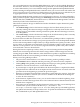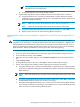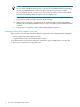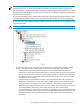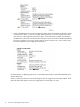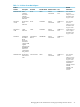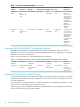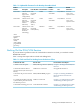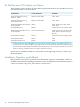H06.12 Software Installation and Upgrade Guide
NOTE: It should take approximately five minutes for all processors to
complete Power On initialization.
3) Load (coldload) the system with the H06.12 RVU.
c. Update NonStop Blade Complex (NSBC) firmware on the other flash, as follows:
1) Using the OSM Service Connection and the Blade Complex Firmware Update
guided procedure, complete the dialog boxes and update the shadow firmware on
each NonStop Blade Element.
NOTE: OSM will preselect all the firmware that it detects as down-rev.
NOTE: Update all NonStop Blade Elements in the complex at this time.
2) Using the Switch Blade Element Firmware Images dialog box, select NO.
3) Repeat steps1 and 2 for the other NonStop Blade Complexes.
NonStop Blade Complex Firmware Update for Migrations From H06.05 and Subsequent RVUs to
H06.12
CAUTION: Do not power cycle any NonStop Blade Element until the firmware update is
complete. If you interrupt or stop the procedure before the firmware update is completed, the
NonStop Blade Element firmware will be left in an incomplete and inconsistent state. Also, if
there is an interruption during the firmware update, do not reset or power cycle the NonStop
Blade Elements. Instead, immediately start the procedure from the beginning.
To start and complete the Blade Complex Firmware Update guided procedure:
1. In the tree pane of the OSM Service Connection, right-click the Blade Complex resource.
2. From the shortcut menu, select Actions.
3. When the Actions window appears, select Firmware Update from the Available Actions
list.
4. Click Perform action.
5. In the guided procedures interface, click Start in the Procedure Tasks List pane.
6. Follow and complete the guided procedure dialog boxes using this summary:
a. Using the OSM Service Connection and the Blade Complex Firmware Update guided
procedure, complete the dialog boxes and update the shadow firmware on each NonStop
Blade Element.
NOTE: HP recommends that you update all the NonStop Blade Elements at the same
time.
b. Using the Switch Blade Element Firmware Images dialog box, select Yes to switch the
NonStop Blade Element image from shadow to running.
c. Reset the NonStop Blade Elements one at a time. Wait for each NonStop Blade Element
to be reintegrated before proceeding. Use the OSM Service Connection Blade Element
Reset Action to reset the NonStop Blade Element.
Managing Microcode and Firmware for Integrity NonStop NS-Series Servers 33