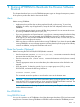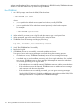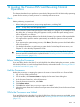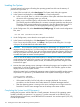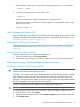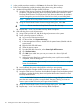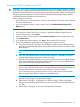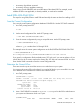H06.14 Software Installation and Upgrade Guide
1. From the system console, log on to the system as a super-group user (255,nnn) and enter:
> RELOAD *, PRIME
2. To load an individual processor or processors, enter:
> RELOAD nn
where nn is the processor number of the processor you want to reload.
If the reload is initiated successfully, this message appears in a startup TACL window on the
system console screen:
PROCESSOR RELOAD: nn
After Coldloading the Previous RVU
If you are falling back to the H06.03 or H06.04 RVU, then after loading the previous RVU, finish
loading the rest of the NonStop Blade Complex firmware, as described in step 6c under “Reverting
to H06.03 or H06.04 From H06.14” (page 115).
Install Specific OSS Files (If Necessary)
For those products that are not managed by DSM/SCM, you must install them using COPYOSS
or PINSTALL or both. For details, see “Install Specific OSS Files Using COPYOSS or PINSTALL”
(page 102).
Verifying That the System Is Started
Verify that each processor is running the operating system:
1. From the Summary menu, select Processor Status.
2. The Processor Status dialog box should show each processor to be Executing NonStop OS.
Reverting to Previous NonStop Blade Complex Firmware
Reverting to H06.03 or H06.04 From H06.14
CAUTION: If your intent is to remain on your current RVU, the NonStop Blade Complex firmware
must be reverted back as described in this section.
CAUTION: Do not power cycle any NonStop Blade Element until the firmware update is complete.
If you interrupt or stop the procedure before the firmware update has completed, the NonStop
Blade Element firmware will be left in an incomplete and inconsistent state. Also, if there is an
interruption during the firmware update, do not reset or power cycle the NonStop Blade Elements.
Instead, immediately start the procedure from the beginning.
To start and complete the Blade Complex Firmware Update guided procedure:
CAUTION: Ensure that the system is running the previous RVU before starting this procedure.
1. In the tree pane of the OSM Service Connection, right-click the Blade Complex resource.
2. From the shortcut menu, select Actions.
3. When the Actions window appears, select Firmware Update from the Available Actions list.
4. Click Perform action.
Reverting to Previous NonStop Blade Complex Firmware 115