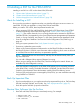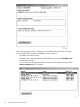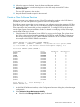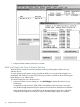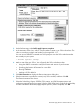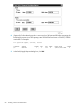H06.14 Software Installation and Upgrade Guide
6 Installing a SUT for the H06.14 RVU
Installing a new RVU or a SUT involves these DSM/SCM tasks:
1. “Receive New Software Into the Archive” (page 71)
2. “Create a New Software Revision” (page 75)
3. “Build and Apply the New Software Revision” (page 78)
Alerts for Installing a SUT
Do not use this procedure to upgrade more than one NonStop NS-series servers at a time or to
install SPRs. For SPRs, see Appendix A, Using DSM/SCM to Install SPRs.
Before you install a SUT or RVU, these requirements must be met:
• When managing OSS files with DSM/SCM, check that the OSS Root Name Server $ZPNS
is started and running on the DSM/SCM Target. (See “Create a New Software Revision”
(page 75).) The volume where the SYSnn is being placed must be activated as $SYSTEM to
install the OSS files. See Appendix B in the Open System Services Management and Operations
Guide, or if using EasySetup, see Chapter 1 in the Open System Services Installation Guide.
• Save the configuration database. See Save the Current Configuration File (CONFxxyy) on
page 4-3.
• Verify your system operations. See “Verify System Processes” (page 62).
• If necessary, update the system console.
• Obtain a user name and password authorized to use the DSM/SCM Planner Interface. See
the DSM/SCM User’s Guide for more information about configuring which users are allowed
to use DSM/SCM and which tasks they are permitted to perform.
NOTE: Safeguard aliases are case-sensitive, and they must be entered exactly when you
log onto DSM/SCM.
You can add a Safeguard alias anytime Safeguard is running.
Before using an existing alias for DSM/SCM, check that Safeguard is started. Aliases are
available only while Safeguard is running.
• Pause the hometerm configured for use by DSM/SCM Pathway servers and other processes
when DSM/SCM is running. The default hometerm is $ZHOME. See the DSM/SCM User’s
Guide for more information about the hometerm used by DSM/SCM Pathway servers.
• For those OSS products that are not managed by DSM/SCM, you must install them manually
using PINSTALL or COPYOSS.
Back Up Important Files
• If you have already done so, you might want to back up important files (such as, TMF, NonStop
SQL/MP, NonStop SQL/MX, and so forth). See “Back Up Important Files” (page 61).
• Drain the spooler and back up spooler control files.
Receive New Software Into the Archive
1. Start TMF and DSM/SCM if they are not already running. For example:
> TMFCOM START TMF
> VOLUME $dsmscm_vol.ZDSMSCM
> RUN STARTSCM
Alerts for Installing a SUT 71