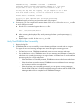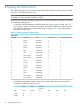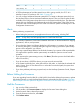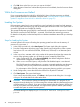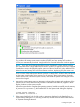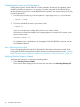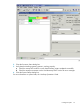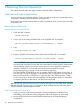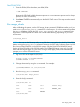H06.14 Software Installation and Upgrade Guide
6. Click OK when asked “Are you sure you want to do Halts?”
7. When the Action Status box confirms that all processors have halted, close the Processor Status
dialog box.
While the Processors are Halted
If you are upgrading from the H06.03 or H06.04 RVU, then while the processors are halted,
power cycle the processors as described in step 6b under “NonStop Blade Complex Firmware
Update for Migrations From H06.03 or H06.04 to H06.14” (page 31).
Loading the System
If the automatic system load is not successful using one load path, the system load task attempts
to use another path and keeps trying until all possible paths have been used or the system load is
successful. Eight paths are available for loading.
The command interpreter input (CIIN) file is automatically invoked after the first processor is loaded.
The CIIN file contains the TACL RELOAD * command, which loads the remaining processors.
For details on load paths, see the NonStop NSxxxx Hardware Installation Manual for your NonStop
server.
Steps for Loading the System
A normal system load consists of loading the operating system from disk into the memory of
processor 0 or processor 1:
1. In the OSM Low-Level Link, select Start System. The System Load dialog box appears.
2. From the Configuration drop-down menu under System Load Configuration, select a system
load volume. You can select the $SYSTEM, FCDM-Load, SCSI-Load, or an alternate system
volume.
3. In the SYSnn box, enter nn, which is the number of the system subvolume that contains the
version of the operating system you will load, the version created by DSM/SCM.
a. Under Configuration File, select Current (CONFIG), the default configuration file that
represents the configuration currently running.
b. Under SYSnn and CIIN Option, verify that the CIIN Disabled option is not selected.
The CIIN file must be enabled because it contains commands needed to start the server.
The startup TACL process performs the commands in the CIIN file and then logs off.
For a description of the CIIN file, see the appropriate planning guide for your system.
4. Under Configuration, ensure that all the check boxes for all paths are selected.
5. Click Start System. The system load begins.
If you want to stop the load process, click Abort in the System Load dialog box. You might
wait up to 30 seconds before the abort takes effect.
CAUTION: Do not close the System Load dialog box while startup is in progress. If you
attempt to close the dialog box, an OSM message box indicates that the system startup process
will be stopped if you continue. If you stop a system startup before the operation finishes, the
state of your system cannot be predicted. You might need to perform another system startup
to enable the system to resume normal operation.
The Details dialog box displays Logon successful and Read configurations
passed:
94 Loading the H06.14 RVU