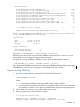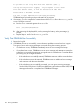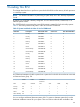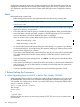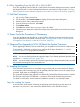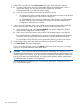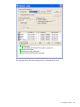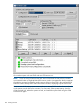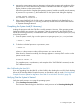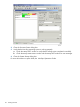H06.15 Software Installation and Upgrade Guide
B. When Upgrading From the H06.03 or H06.04 RVU
If you are upgrading from the H06.03 or H06.04 RVU, then before halting the processors, update
the shadow firmware on each NonStop Blade Element, as described in step 6a under “NonStop
Blade Complex Firmware Update for Migrations From H06.03 or H06.04 to This RVU” (page 29).
2. Halt the Processors
1. Log on to the OSM Low-Level Link.
2. On the toolbar, click Processor Status to display the Processor Status dialog box.
3. Under Processor Status, select all processors.
4. From the Processor Actions list, select Halt.
5. Click Perform action.
6. Click OK when asked “Are you sure you want to do Halts?”
7. When the Action Status box confirms that all processors have halted, close the Processor Status
dialog box.
3. Power Cycle the Processors if Necessary
If you are upgrading from the H06.03 or H06.04 RVU, while the processors are halted, power
cycle the processors as described in step 6b under “NonStop Blade Complex Firmware Update
for Migrations From H06.03 or H06.04 to This RVU” (page 29).
4. (Required for Upgrade to H06.25) Reset the System Firmware
When upgrading to H06.25 from an earlier RVU, you must perform a hard reset on all processors.
To accomplish a hard reset on all processors, perform all the steps described in “2. Halt the
Processors” (page 105) using OSM Low-Level Link.
NOTE: You must perform this operation on any system moving to the H06.25 RVU.
NOTE: You do not need to perform this operation again if you already performed the hard resets
specified in “2. Halt the Processors” (page 105).
NOTE: You do not need to perform this operation again during subsequent system loads, provided
the previously executing RVU was at least H06.25.
6. Loading the System
If the automatic system load is not successful using one load path, the system load task attempts
to use another path and keeps trying until all possible paths have been used or the system load is
successful. Eight paths are available for loading.
The command interpreter input (CIIN) file is automatically invoked after the first processor is loaded.
The CIIN file contains the TACL RELOAD * command, which loads the remaining processors.
For details on load paths, see the hardware installation manual for your NonStop system.
Steps for Loading the System
A normal system load consists of loading the operating system from disk into the memory of
processor 0 or processor 1 (this assumes the default location is the $SYSTEM volume):
2. Halt the Processors 105