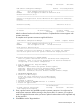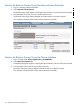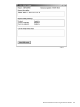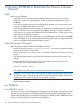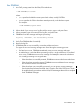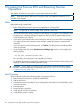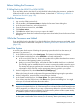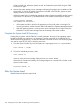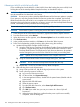H06.15 Software Installation and Upgrade Guide
Before Halting the Processors
If Falling Back to the H06.03 or H06.04 RVU
If you are falling back to the H06.03 or H06.04 RVU, before halting the processors, update the
shadow firmware on each NonStop Blade Element, as described in “If Reverting to H06.03 or
H06.04 from This RVU” (page 130).
Halt the Processors
1. Log on to the OSM Low-Level Link.
2. On the toolbar, click Processor Status to display the Processor Status dialog box.
3. In the Processor Status box, select all processors.
4. From the Processor Actions list, select Halt.
5. Click Perform action.
6. Click OK when asked “Are you sure you want to do Halts?”
7. When the Action Status box confirms that all processors have halted, close the Processor Status
dialog box.
While the Processors are Halted
If you are falling back to the H06.03 or H06.04 RVU, then while the processors are halted, power
cycle the processors as described in step 6b of “If Reverting to H06.03 or H06.04 from This RVU”
(page 130).
Load the System
A normal system load consists of loading the operating system from disk into the memory of
processor 0 or processor 1:
1. In the OSM Low-Level Link, select Start System. The System Load dialog box appears.
2. In the System Load dialog box, select $SYSTEM or a saved configuration.
a. In the SYSnn field, enter nn, which is the number of the system subvolume that contains
the version of the operating system you will load.
b. Under SYSnn and CIIN Option, verify that the CIIN Disabled check box is unchecked.
The CIIN file must be enabled because it contains commands needed to start the server.
The startup TACL process performs the commands in the CIIN file and then logs off. For
a description of the CIIN file, see the appropriate planning guide for your system.
3. Under Configuration File, select Saved Version (CONFigxx.yy:)
Refer to the listing of saved configuration files generated before beginning this procedure.
4. Under Configuration, ensure that the correct paths are checked.
5. In the System Load dialog box, click Start System. The system load begins.
If you want to stop the load process, click Abort in the System Load dialog box. You might
wait up to 30 seconds before the abort takes effect.
CAUTION: Do not close the System Load dialog box while startup is in progress. If you
attempt to close the dialog box, an OSM message box indicates that the system startup process
will be stopped if you continue. If you stop a system startup before the operation finishes, the
state of your system cannot be predicted. You might need to perform another system startup
to enable the system to resume normal operation.
If one or more of the startup event stream windows or startup TACL windows does not launch
on the system console after a few minutes (5 to 8 minutes), abort system startup, close the
Before Halting the Processors 127