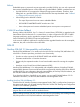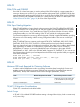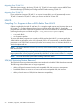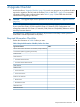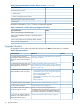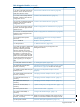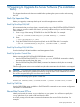H06.15 Software Installation and Upgrade Guide
3> status 0,0
System \ELI
Process Pri PFR %WT Userid Program file Hometerm
0,0 201 P R 000 255,255 $SYSTEM.SYS01.OSIMAGE $YMIOP.#CLCI
Swap File Name: $SYSTEM.#0
Save the Current Configuration File (CONFxxyy)
A saved system configuration file contains a copy of the current configuration database CONFIG
file, saved for future use. For fallback purposes, save a copy of the current CONFIG file by using
a unique file name. Do not omit this step.
You can use the saved configuration file to return to an earlier, stable configuration. If you need
to fall back to the previous RVU, you must load the system by using a saved configuration file and
the SYSnn containing the previous operating system.
To save the current system configuration database CONFIG file, use the SCF SAVE command:
1. At a TACL prompt, start SCF:
12> SCF
2. List the saved configuration files. At the SCF prompt, enter:
-> FUP INFO $SYSTEM.ZSYSCONF.CONF*
3. Save the current configuration by using a unique file name. At the prompt, enter:
-> SAVE CONFIGURATION xx.yy
where xx.yy is a number from 0.0 through 99.99.
This example saves the current system configuration to the file $SYSTEM.ZSYSCONF.CONF1101:
-> SAVE CONFIGURATION 11.1
The configuration file $SYSTEM.ZSYSCONF.CONF1101 has been created.
Verify System Processes
Check Processor Status
1. Log on to the OSM Low-Level Link.
The OSM Low-Level Link Application appears.
2. Select Processor Status.
The Processor Status dialog box appears. The Processor Status for all processors should be
Executing NonStop OS.
60 Preparing to Upgrade the Server Software (Pre-installation Tasks)