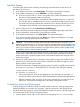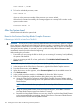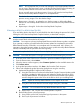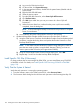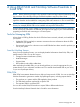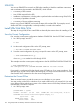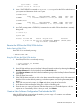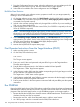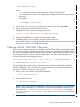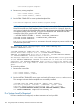H06.16 Software Installation and Upgrade Guide
TACL> RELOAD *, PRIME
2. To load an individual processor, enter:
TACL> RELOAD nn
where nn is the processor number of the processor you want to reload.
If the reload is initiated successfully, this message appears in a startup TACL window on the
system console screen:
PROCESSOR RELOAD: nn
After the System Load
Perform these tasks after the system load.
Revert to the Previous NonStop Blade Complex Firmware
If Reverting to H06.05 or Later From This RVU
CAUTION: Do not power cycle any NonStop Blade Element until the firmware update is complete.
If you interrupt or stop the procedure before the firmware update is completed, the NonStop Blade
Element firmware will be left in an incomplete and inconsistent state. Also, if there is an interruption
during the firmware update, do not reset or power cycle the NonStop Blade Elements. Instead,
immediately start the procedure from the beginning.
Before starting this procedure:
• Ensure that you are running the RVU to which you are reverting. If necessary, load (coldload)
the system with that RVU.
• If you are reverting to H06.12 or later, perform the OSM Initialize Default Firmware File
Names action.
To start and complete the Blade Complex Firmware Update guided procedure:
1. In the tree pane of the OSM Service Connection, right-click the Blade Complex resource.
2. From the shortcut menu, select Actions.
3. When the Actions window appears, select Firmware Update from the Available Actions list.
4. Click Perform action.
5. In the guided procedures interface, click Start in the Procedure Tasks List pane.
6. Follow and complete the guided procedure dialog boxes using this summary:
a. Using the OSM Service Connection and the Blade Complex Firmware Update guided
procedure, complete the dialog boxes and update the shadow firmware on each NonStop
Blade Element.
NOTE: HP recommends that you update all the NonStop Blade Elements at the same
time.
b. Using the Switch Blade Element Firmware Images dialog box, select Yes to switch the
NonStop Blade Element image from shadow to running.
c. Reset the NonStop Blade Elements one at a time. Wait for each NonStop Blade Element
to be reintegrated before proceeding. Use the OSM Service Connection Blade Element
Reset Action to reset the NonStop Blade Element.
132 Loading the Previous RVU and Resuming Normal Operations