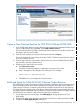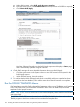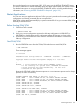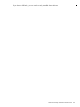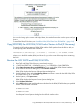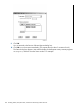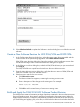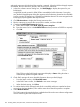H06.16 Software Installation and Upgrade Guide
Create a New Software Revision for H02 DSM/SCM and SWID SPRs
1. In the Configuration Revisions page, select the target system being upgraded and the current
revision of the system being upgraded. Select New software revision.
The New Software Revision page is loaded with the last software revision that was built for
the target in the new revision table.
2. Load the set of products you received into the archive and click Copy to.
The set of products you received into the archive: T6031, T9298 are copied from the Archive
to the new software revision.
3. From the New software revision table, verify that the new version of DSM/SCM and SWID
are included in the new software revision.
4. Edit the revision notes for the new revision:
a. Click Edit revision notes.
The Revision Notes box appears, containing the existing revision notes.
b. Enter a description of the changes to the existing text. For example:
Added 01/07/12: DSM/SCM and SWID
c. Click OK to save your changes to the revision notes.
Build and Apply the DSM/SCM H02 Software Product Revision
The Build process creates an activation package of products contained in the new software revision.
During the Apply process, the activation package is transferred to the target system. When the
Apply request is finished, a snapshot is automatically created and returned to the host. Because
you are building and applying only a few files, it should take less than an hour before the Build
and Apply requests are finished and the snapshot is returned. When the Build and Apply requests
are finished, the new software is placed in the current SYSnn subvolume.
1. On the New software revision page, click Build/Apply to display the options for your
Build/Apply.
2. Edit the instructions to the operator to provide the current SYSnn number and then click OK.
3. Complete the Build/Apply Request dialog box:
Create a New Software Revision for H02 DSM/SCM and SWID SPRs 151