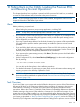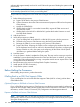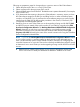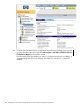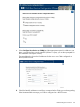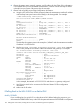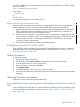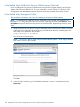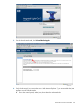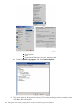H06.17 Software Installation and Upgrade Guide
Following are preparatory steps for downgrading to a previous version of the CLIM software.
1. Obtain the password for the root user ID on the CLIM.
2. Obtain a password for the super.super TACL user ID.
3. Obtain the DNS name of each CLIM iLO. The default name is system-climname-ILO, for example,
mysys-n100251–ILO.
4. If you determined that reverting to the previous CLIM software is necessary, ensure you have
the CLIM software image for the RVU you are falling back to on either a NonStop system
console or a CLIM DVD. If you do not have the correct software image on a system console,
install it from the CLIM DVD by following the procedure in the Cluster I/O Protocols (CIP)
Configuration and Management Manual.
5. Determine if one or more of the CLIMs you are downgrading is being used for DHCP, DNS
and BOOTP services instead of the system consoles on your LAN by using either the CLIM
Boot Service Configuration Wizard or the NonStop Maintenance LAN DHCP DNS Configuration
Wizard, depending on which one you have installed on your NonStop system console.
Whichever wizard you have is launched from the Windows Start menu by selecting All
Programs> HP OSM, followed by the name of the wizard. Instructions for using the CLIM Boot
Service Configuration Wizard follow.
NOTE: If you have the NonStop Maintenance LAN DHCP DNS Configuration Wizard installed
on your system consoles—it must be installed on both consoles on the dedicated service
LAN—see the NonStop System Console Installer Guide for instructions on configuring that
wizard for first-time use on your LAN. Then use the online help available from within the wizard
to determine if one or more CLIMs you are downgrading is being used for BOOTP and DHCP
services.
a. Determine the IP address of the CLIM(s) you are going to downgrade. Use the OSM
Service Connection to identify the Maintenance Interface IP Address for the CLIM.
Before Halting the Processors 133