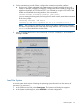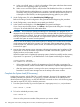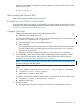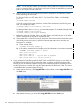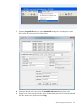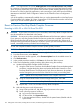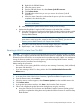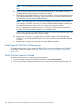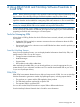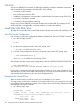H06.17 Software Installation and Upgrade Guide
NOTE: See Support Note SN 12023 (OSM application issues with Administrator user on NSC)
for instructions on preventing authentication failures from occurring on NonStop System Consoles
when using these OSM tools: Down System CLIM Firmware Update, Update HSS and Copy HSS
file actions in OSM low-level link applications, and connecting to a peer NSC from the NonStop
Maintenance LAN DHCP DNS Configuration Wizard or the CLIM Boot Service Configuration
Wizard.
A fix of this problem is automatically installed when you run the Masterinstaller on NonStop System
Console Installer DVD, Update 18 or later. Support Note S 12023 describes another workaround
option if you do not have the Update 18 or later DVD.
Revert to Previous NonStop Blade Complex Firmware
Reverting to H06.03 or H06.04 From This RVU
CAUTION: If your intent is to remain on your current RVU, the NonStop Blade Complex firmware
must be reverted back as described in this section.
CAUTION: Do not power cycle any NonStop Blade Element until the firmware update is complete.
If you interrupt or stop the procedure before the firmware update has completed, the NonStop
Blade Element firmware will be left in an incomplete and inconsistent state. Also, if there is an
interruption during the firmware update, do not reset or power cycle the NonStop Blade Elements.
Instead, immediately start the procedure from the beginning.
To start and complete the Blade Complex Firmware Update guided procedure:
CAUTION: Ensure that the system is running the previous RVU before starting this procedure.
1. In the tree pane of the OSM Service Connection, right-click the Blade Complex resource.
2. From the shortcut menu, select Actions.
3. When the Actions window appears, select Firmware Update from the Available Actions list.
4. Click Perform action.
5. In the guided procedures interface, click Start in the Procedure Tasks List pane.
6. Follow and complete the guided procedure dialog boxes using this summary:
a. Update NonStop Blade Complex (NSBC) firmware:
1) Using the OSM Service Connection and the Blade Complex Firmware Update guided
procedure, complete the dialog boxes and update the shadow firmware on each
NonStop Blade Element. The subvolume for each firmware element to be updated
must be changed to point to the SYSnn of the RVU to which you are falling back.
NOTE: Update all NonStop Blade Elements in the complex at this time.
2) Using the Switch Blade Element Firmware Images dialog box, select Yes.
CAUTION: Do not reset the NonStop Blade Elements after this step.
3) Repeat steps 1 and 2 for the other NonStop Blade Complexes.
b. Halt and then power cycle all processors:
1) Using OSM Low-Level Link, halt all the logical processors in the system.
2) Power cycle all processors as follows:
a) Log on to the OSM Low-Level Link.
b) On the tool bar, click System Discovery.
c) In the Management Window, double-click the system button (labeled with the
system name).
156 Falling Back on the CLIMs, Loading the Previous RVU, and Resuming Normal Operations