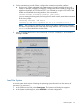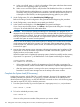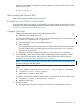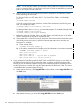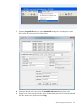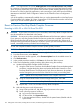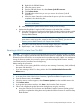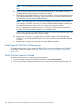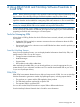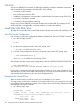H06.17 Software Installation and Upgrade Guide
d) Right-click the GRP-400 button.
e) Select the Actions option.
f) From the GRP-400 actions list, select Power Cycle All Processors.
g) Click Perform Action.
h) Click OK when asked “Are you sure you want to do a Power Cycle All
Processors?”
i) When the Action Status box confirms that the power cycle has successfully
completed, close the dialog box.
NOTE: It should take approximately five minutes for all processors to complete
Power On initialization.
3) Load (coldload) the system with the RVU to which you are reverting.
c. Update NonStop Blade Complex (NSBC) firmware on the other flash, as follows:
1) Using the OSM Service Connection and the Blade Complex Firmware Update guided
procedure, complete the dialog boxes and update the shadow firmware on each
NonStop Blade Element.
NOTE: In the Select Firmware Modules for shadow image dialog box, select all
parts that are noted as Up-Rev, except for BMC firmware (T0661); you must not
revert to previous BMC firmware (see Support Note S08016).
2) Using the Switch Blade Element Firmware Images dialog box, select NO.
3) Repeat steps 1 and 2 for the other NonStop Blade Complexes.
Reverting to H06.05 or Later From This RVU
CAUTION: Do not power cycle any NonStop Blade Element until the firmware update is complete.
If you interrupt or stop the procedure before the firmware update is completed, the NonStop Blade
Element firmware will be left in an incomplete and inconsistent state. Also, if there is an interruption
during the firmware update, do not reset or power cycle the NonStop Blade Elements. Instead,
immediately start the procedure from the beginning.
Before starting this procedure:
• Ensure that you are running the RVU to which you are reverting. If necessary, load (coldload)
the system with that RVU.
• If you are reverting to H06.12 or later, perform the OSM Initialize Default Firmware File
Names action.
To start and complete the Blade Complex Firmware Update guided procedure:
1. In the tree pane of the OSM Service Connection, right-click the Blade Complex resource.
2. From the shortcut menu, select Actions.
3. When the Actions window appears, select Firmware Update from the Available Actions list.
4. Click Perform action.
5. In the guided procedures interface, click Start in the Procedure Tasks List pane.
6. Follow and complete the guided procedure dialog boxes using this summary:
a. Using the OSM Service Connection and the Blade Complex Firmware Update guided
procedure, complete the dialog boxes and update the shadow firmware on each NonStop
Blade Element.
Revert to Previous NonStop Blade Complex Firmware 157