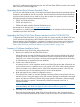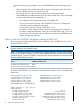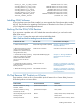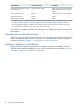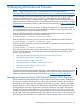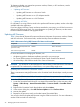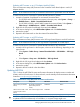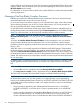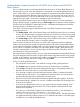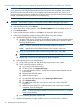H06.17 Software Installation and Upgrade Guide
that OSS is installed and configured. However, the OSS root fileset ($ZPNS) must be in the started
state; otherwise, the Build/Apply fails.
Upgrading the NonStop Software Essentials Client
You can now order 64-bit consoles, which require NonStop Software Essentials. (NonStop Software
Essentials is pre-installed on the 64 bit consoles. See the NonStop Software Essentials Installation
and Quick Start Guide for how to install it.) If you did not order new system consoles, download
HP SIM and NonStop Software Essentials from Scout:
• T0895 V02 AAA (Windows)
• T0996 V02 AAA (Linux)
• T0894 H02 AAA (NonStop Software Essentials server)
Downloads for HP SIM are here: www.hp.com/go/hpsim.
For instructions on installing NonStop Software Essentials, see the NonStop Software Essentials
Installation and Quick Start Guide.
Upgrading the DSM/SCM Client (Planner Interface) and the T6031H02 PVU
To upgrade the DSM/SCM client, if you did not order new system consoles, the DSM/SCM client
version must be downloaded from the ZDSMSCM subvolume. To download the client version
(Planner Interface) from ZDSMSCM to a separate PC console or your current console, follow the
client or Planner Interface installation instructions in the DSM/SCM User’s Guide or “Installing
SWID, DSM/SCM PVU, and Planner Interface (PI) Client Software ” (page 180).
Summary of Software Installation Tasks
To install software using DSM/SCM, perform these tasks:
1. Receive new software into the DSM/SCM Archive.
When software is received, the files from each product are stored in the DSM/SCM Archive,
a holding area for your software. File attributes are stored in the DSM/SCM host database.
Each time a new version of a product is received, only changed files are placed in the Archive,
and file attributes are updated in the host database.
2. Create a new software revision.
A software revision is a list of products stored in the DSM/SCM Archive that will be built into
a new software revision. A software revision can include a SUT, SPRs, and third-party software.
When you create a new software revision, DSM/SCM selects the products in the SUT that
are licensed for your site and replaces previous versions of the products.
3. Build and apply the new software configuration revision.
The Build process creates an activation package containing all the products listed in the new
software revision. During the Apply process, the activation package is transferred to the target
system, and the new software is placed on the target system’s subvolumes. When the Apply
request is finished, a snapshot is automatically created and returned to the host, if
Expand-connected.
NOTE: The alternate name for the $SYSTEM drive has changed on H-series systems. For
more information, see “Build and Apply the New Software Revision” (page 94).
4. Activate the new operating system image.
During the Build/Apply phase, DSM/SCM places product files in their target subvolumes
(TSVs) with temporary (fabricated) file names so that the new files do not conflict with the file
Using DSM/SCM and NonStop Software Essentials With This RVU 21