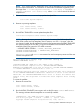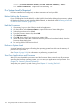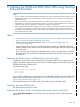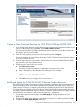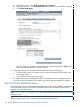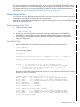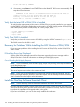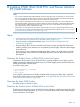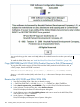H06.18 Software Installation and Upgrade Guide
Copy (RESTORE) the H02 DSM/SCM Product Version to Disk (If Necessary)
To copy the H02 product version of DSM/SCM and the SWID product from this RVU to disk, at
a TACL prompt, enter the RESTORE command:
>RESTORE/OUT $S.#nnn.DSM/$tape, ($*.E6031H02.*, *.E9298H02.*, E0894H02.*), VOL $DSMSCM, LISTALL
where nnn is the RVU number (H06) and where $tape is the name of the tape drive containing
this RVU.
Receive the H02 SWID and DSM/SCM SPRs
1. Start TMF and DSM/SCM if they are not already running:
2. > TMFCOM START TMF > VOLUME $dsmscm_vol.ZDSMSCM > RUN STARTSCM
3. Log on to NonStop Software Essentials.
4. Click the Receive Software link on the Home Page.
5. Under Software name, select Provided by planner and enter a name for the H02 DSM/SCM
and SWID PVUs up to 17 characters.
6. Click the Input Source tab. NonStop Software Essentials displays the input source options.
7. Select Subvolume.
8. In the Find/Add text box, enter each distribution subvolume for the DSM/SCM files that you
specified earlier in the RESTORE command:
$DSMSCM.E6031H02
$DSMSCM.E9298H02
Your Receive Software Input Source tab should look similar to this:
9. Click Submit to run the request immediately. (The request takes less than 5 minutes to finish.)
The Request Status page is loaded into the work panel.
174 Installing the SWID and DSM/SCM SPRs Using NonStop Software Essentials