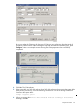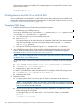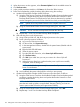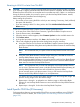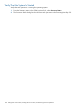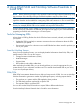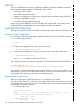H06.19 Software Installation and Upgrade Guide
If you do not see any running processes, use the CLIM command to clear the log and
start. For example (IP CLIM):
>climcmd n100251 clim clearlog; clim start
For Storage CLIMs, after clearlog, you must reboot again. For example (Storage CLIM):
>climcmd s100253 clim clearlog
>climcmd s100253 clim reboot-nodebug
c. Reboot the other set of CLIMs, that is, the other CLIM in each failover pair or the other
CLIM in each pair that connects to a particular disk.
d. If the system disk is a SAS disk and you have SAS disk enclosures that contain the system
disks (both primary and mirror), check the LUN manager status to be sure they are
functional. For example:
1) Check lunmgr status:
>climcmd clim-name lunmgr –p
2) If the above command did not display any LUN information, issue these commands:
>CLIMCMD clim-name lunmgr -a yesall
SCF> allow all errors
SCF> reset disk $*
SCF> start disk $* - Say Yes when it prompts
SCF> status disk $*-*, sel not started
4. If you reimaged a CLIM being used for DHCP or DNS services on your LAN, use the OSM
Low-Level Link to copy the HSS file to the CLIM. This action is available before and after system
discovery. Before system discovery, click Copy HSS Files on the toolbar or select Copy HSS
Files from the Tools menu. After system discovery, select Copy HSS Files from the Tools menu.
Revert to Previous NonStop Blade Complex Firmware
Reverting to H06.03 or H06.04 From This RVU
CAUTION: If your intent is to remain on your current RVU, the NonStop Blade Complex firmware
must be reverted back as described in this section.
CAUTION: Do not power cycle any NonStop Blade Element until the firmware update is complete.
If you interrupt or stop the procedure before the firmware update has completed, the NonStop
Blade Element firmware will be left in an incomplete and inconsistent state. Also, if there is an
interruption during the firmware update, do not reset or power cycle the NonStop Blade Elements.
Instead, immediately start the procedure from the beginning.
To start and complete the Blade Complex Firmware Update guided procedure:
CAUTION: Ensure that the system is running the previous RVU before starting this procedure.
1. In the tree pane of the OSM Service Connection, right-click the Blade Complex resource.
2. From the shortcut menu, select Actions.
Revert to Previous NonStop Blade Complex Firmware 155