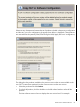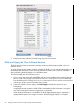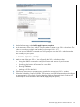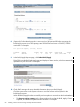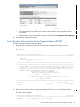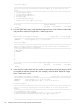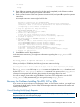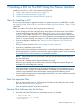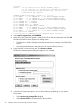H06.19 Software Installation and Upgrade Guide
7. Keep the NonStop Software Essentials page open for the next task.
Build and Apply the New Software Revision
The Build process creates an activation package containing all the products listed in the new
software revision.
To avoid disrupting other system activities, schedule the Build to run at night and the Apply to run
immediately after the Build. See the NonStop Software Essentials User’s Guide for information
about scheduling the Build/Apply to run at different times.
To build and apply the new software revision:
1. If you want to shut down half of $SYSTEM and other mirrored disks before applying the new
RVU or create a disk image of $SYSTEM and store it in a safe place so you can install and
boot the backup disk if needed, do so now. For instructions on how to remove a mirrored disk
and bring it up later, see the Guardian User's Guide.
2. In the New software revision page, click Build/Apply to display the options for your
Build/Apply.
It might take several minutes for DSM/SCM to assemble the build information. During this
time, the Processing New Revision progress bar is displayed.
When the Build information is assembled, the Build/Apply Request page is displayed. It
displays default options and assigns a name to the Build/Apply request. For example:
82 Installing a SUT for This RVU Using NonStop Software Essentials