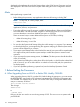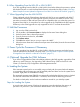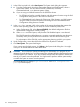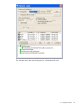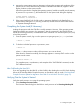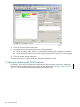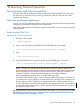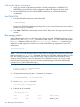H06.20 Software Installation and Upgrade Guide
1. In the OSM Low-Level Link, select Start System. The System Load dialog box appears.
2. From the Configuration drop-down menu under System Load Configuration, select a
system load volume. You can select $SYSTEM, FCDM-Load, SCSI-Load,
CLIM-Attached-Load, or an alternate system volume.
a.
b. If you are using non-default locations for the $SYSTEM volume:
• For FCDM-Load, set the controller location and disk partition location using the Disk
Configuration dialog boxes in the OSM Low-Level Link.
• For CLIM-Attached-Load, change the CLIM name, CLIM location, and disk location
using the OSM Low-Level Link System Load dialog box and CLIM Attached Disk
Configuration dialog boxes as needed.
3. In the SYSnn box, enter nn, which is the number of the system subvolume that contains the
version of the operating system you will load, the version created by DSM/SCM.
a. Under Configuration File, select Current (CONFIG), the default configuration file that
represents the configuration currently running.
b. Under SYSnn and CIIN Option, verify that the CIIN Disabled option is not selected.
The CIIN file must be enabled because it contains commands needed to start the server.
The startup TACL process performs the commands in the CIIN file and then logs off.
For a description of the CIIN file, see the appropriate planning guide for your system.
4. Under Configuration, ensure that all the check boxes for all paths are selected.
5. Click Start System. The system load begins.
If you want to stop the load process, click Abort in the System Load dialog box. You might
wait up to 30 seconds before the abort takes effect.
CAUTION: Do not close the System Load dialog box while startup is in progress. If you
attempt to close the dialog box, an OSM message box indicates that the system startup process
will be stopped if you continue. If you stop a system startup before the operation finishes, the
state of your system cannot be predicted. You might need to perform another system startup
to enable the system to resume normal operation.
The Details dialog box displays Logon successful and Read configurations
passed (FCDM example):
114 Loading This RVU