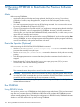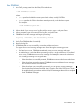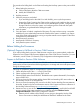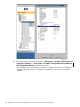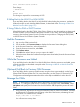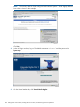H06.20 Software Installation and Upgrade Guide
TEDIT $SYSTEM.ZOSSINS.OSSINFIL
Then change
* SERVER #ZPLS
to
SERVER #ZPLS
This change is required for correct startup of OSS.
If Falling Back to the H06.03 or H06.04 RVU
If you are falling back to the H06.03 or H06.04 RVU, before halting the processors, update the
shadow firmware on each NonStop Blade Element, as described under “Reverting to H06.03 or
H06.04 From This RVU” (page 157).
If Using CLIMs for DNS or DHCP Services
When falling back to the H06.17 RVU, if the CLIM or CLIMs you are downgrading are being used
for DNS or DHCP services instead of the system consoles on your LAN, you must migrate these
services to the NonStop System Console. See the service procedure: Changing the DHCP, DNS,
or BOOTP Server From CLIMs to System Consoles.
Halt the Processors
1. Log on to the OSM Low-Level Link.
2. On the toolbar, click Processor Status to display the Processor Status dialog box.
3. In the Processor Status box, select all processors.
4. From the Processor Actions list, select Halt.
5. Click Perform action.
6. Click OK when asked “Are you sure you want to do Halts?”
7. When the Action Status box confirms that all processors have halted, close the Processor Status
dialog box.
While the Processors are Halted
If you are falling back to the H06.03 or H06.04 RVU, then while the processors are halted, power
cycle the processors as described in step 6b under “Reverting to H06.03 or H06.04 From This
RVU” (page 157).
(Optional) Fall Back to Previous CLIM Firmware
If you are falling back to previous CLIM firmware using the down system method, use the Down
System CLIM Firmware Update Tool. For more information, see the Cluster I/O Protocols (CIP)
Configuration and Management Manual and the online help available from within the tool.
Reimage the CLIMs
NOTE: To downgrade to CLIM DVD version T0853AAH, you must first downgrade the iLO
firmware to 1.77. Using the OSM Service Connection, right click the CLIM, select Actions, select
iLO Update and specify the file location for the iLO firmware 1.77. Repeat this process for each
CLIM.
1. Using a browser, log onto the iLO using the CLIM DNS name or CLIM iLO IP address, username
and password. For example, enter this string in the URL of the browser, substituting the real
DNS name or IP address for the variable:
https://dns-name or IP-address
You will receive a security alert:
Halt the Processors 139