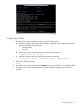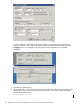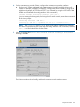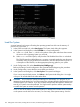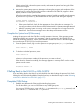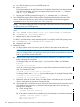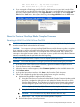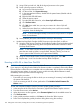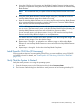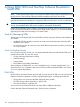H06.20 Software Installation and Upgrade Guide
SCF> start disk $* - Say Yes when it prompts
SCF> status disk $*-*, sel not started
4. If you reimaged a CLIM being used for DHCP or DNS services on your LAN, use the OSM
Low-Level Link to copy the HSS file to the CLIM. This action is available before and after system
discovery. Before system discovery, click Copy HSS Files on the toolbar or select Copy HSS
Files from the Tools menu. After system discovery, select Copy HSS Files from the Tools menu.
Revert to Previous NonStop Blade Complex Firmware
Reverting to H06.03 or H06.04 From This RVU
CAUTION: If your intent is to remain on your current RVU, the NonStop Blade Complex firmware
must be reverted back as described in this section.
CAUTION: Do not power cycle any NonStop Blade Element until the firmware update is complete.
If you interrupt or stop the procedure before the firmware update has completed, the NonStop
Blade Element firmware will be left in an incomplete and inconsistent state. Also, if there is an
interruption during the firmware update, do not reset or power cycle the NonStop Blade Elements.
Instead, immediately start the procedure from the beginning.
To start and complete the Blade Complex Firmware Update guided procedure:
CAUTION: Ensure that the system is running the previous RVU before starting this procedure.
1. In the tree pane of the OSM Service Connection, right-click the Blade Complex resource.
2. From the shortcut menu, select Actions.
3. When the Actions window appears, select Firmware Update from the Available Actions list.
4. Click Perform action.
5. In the guided procedures interface, click Start in the Procedure Tasks List pane.
6. Follow and complete the guided procedure dialog boxes using this summary:
a. Update NonStop Blade Complex (NSBC) firmware:
1) Using the OSM Service Connection and the Blade Complex Firmware Update guided
procedure, complete the dialog boxes and update the shadow firmware on each
NonStop Blade Element. The subvolume for each firmware element to be updated
must be changed to point to the SYSnn of the RVU to which you are falling back.
NOTE: Update all NonStop Blade Elements in the complex at this time.
2) Using the Switch Blade Element Firmware Images dialog box, select Yes.
CAUTION: Do not reset the NonStop Blade Elements after this step.
3) Repeat steps 1 and 2 for the other NonStop Blade Complexes.
b. Halt and then power cycle all processors:
Revert to Previous NonStop Blade Complex Firmware 157