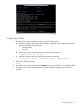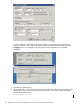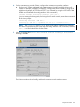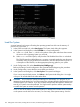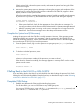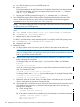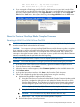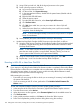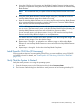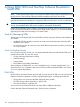H06.20 Software Installation and Upgrade Guide
a. Using the OSM Service Connection and the Blade Complex Firmware Update guided
procedure, complete the dialog boxes and update the shadow firmware on each NonStop
Blade Element.
NOTE: HP recommends that you update all the NonStop Blade Elements at the same
time.
b. Using the Switch Blade Element Firmware Images dialog box, select Yes to switch the
NonStop Blade Element image from shadow to running.
c. Reset the NonStop Blade Elements one at a time. Wait for each NonStop Blade Element
to be reintegrated before proceeding. Use the OSM Service Connection Blade Element
Reset Action to reset the NonStop Blade Element.
NOTE: HP recommends that you reset and reintegrate each NonStop Blade Element
one at a time. (The Reset action power cycles the NonStop Blade Element.) Resetting all
NonStop Blade Elements at the same time will take four processors offline.
Do not manually power cycle the processors. Doing so will leave the NonStop Blade
Elements and NonStop Blade Complex in an incomplete state.
The shadow firmware image that has been updated is now the running flash image. The
previous running image is now the shadow image.
d. Repeat steps a. through c. to update the new shadow image on all NonStop Blade
Elements or one NonStop Blade Element at a time until all the NonStop Blade Elements
are done.
e. Repeat steps a. through d. for the other NonStop Blade Complexes.
Install Specific OSS Files (If Necessary)
For those products that are not managed by DSM/SCM, you must install them using COPYOSS
or PINSTALL or both. For details, see “Install Specific OSS Files Using COPYOSS or PINSTALL”
(page 123).
Verify That the System Is Started
Verify that each processor is running the operating system:
1. From the Summary menu in the OSM Low-Level Link, select Processor Status.
2. The Processor Status dialog box should show each processor to be Executing NonStop OS.
Install Specific OSS Files (If Necessary) 159