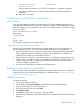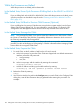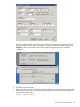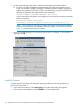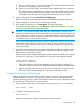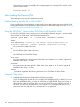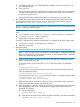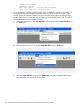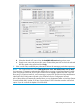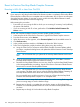H06.24 Software Installation and Upgrade Guide
Software MAC Address : Unspecified
Termination Info: 0
In this example, the netmask is 255.255.255.0 and there is no gateway configured.
c. Use OSM Low-Level Link to connect to the CLIM and obtain PCI Slot configuration
information.
d. Make note of all values.
If Falling Back to the H06.15 RVU or an Earlier RVU
Modify OSSINFIL
If you are falling back to an H06.15 or earlier H-series RVU, before halting the processors, you
must restore the SERVER #ZPLS entry in the OSS subsystem maintenance file OSSINFIL on all systems
with OSS installed. If you commented out this entry when installing this RVU, use TEDIT to modify
the entry as follows:
TEDIT $SYSTEM.ZOSSINS.OSSINFIL
Then change
* SERVER #ZPLS
to
SERVER #ZPLS
This change is required for correct startup of OSS.
Migrate CLIM Services and Disconnect CLIMs
The H06.15 RVU and earlier H-series RVUs do not support CLIMs. If you are using CLIMs and
intend to fall back to H06.15 or an earlier H-series RVU, follow these general guidelines:
1. Use the CLIM Boot Service Configuration Wizard or the NonStop Maintenance LAN DHCP
DNS Configuration Wizard to determine if services such as DHCP, DNS, or BOOTP are
configured on the CLIMs or on the NonStop Console.
2. If the services are configured on any of those CLIMs, you will need to migrate those services
to other CLIMs or to system consoles. See Changing the DHCP, DNS, or BOOTP Server from
CLIMs to System Consoles or Changing the DHCP, DNS, or BOOTP Server from System
Consoles to CLIMs, as appropriate.
3. Disconnect the CLIMs that are installed on the affected system.
If Falling Back to the H06.03 or H06.04 RVU
If you are falling back to the H06.03 or H06.04 RVU, before halting the processors, update the
shadow firmware on each NonStop Blade Element, as described under “Reverting to H06.03 or
H06.04 From This RVU” (page 151).
Halt the Processors
To halt the processors:
1. Log on to the OSM Low-Level Link.
2. On the toolbar, click Processor Status to display the Processor Status dialog box.
3. In the Processor Status box, select all processors.
4. From the Processor Actions list, select Halt.
5. Click Perform action.
6. Click OK when asked “Are you sure you want to do Halts?”
7. When the Action Status box confirms that all processors have halted, close the Processor Status
dialog box.
Halt the Processors 141