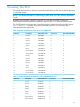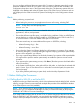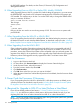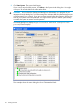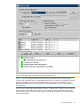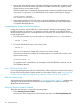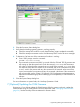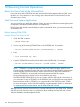H06.25 Software Installation and Upgrade Guide
6. Monitor the system startup process. Messages indicating the progress and completion of the
system load, as well as the reload of processors indicated in the CIIN file, appear in these
display locations on the system console.
When the system load is complete (the operating system is loaded successfully into the memory
of processor 0 or processor 1), the Detailed box on the System Load dialog box displays:
SYSTEM STARTUP COMPLETE,
NSK RUNNING ON PROCESSOR n
7. If the system load fails, look for halt codes or messages displayed in the Detailed box on
System Startup dialog box. For recovery procedures, see the Processor Halt Codes Manual
or Operator Messages Manual.
Completing the System Load (If Necessary)
Loading the processors with the CIIN file is usually automatic. However, if the operating system
loaded successfully into processor 0 or processor 1, but the commands in the CIIN file do not
reload all remaining processors, use the RELOAD TACL commands. You must be super ID (255,255)
to load the processors.
1. From the system console, log on to the system as a super-group user (255,nnn) and enter:
> RELOAD *, PRIME
2. To load an individual processor or processors, enter:
> RELOAD nn
where nn is the processor number of the processor you want to reload.
If the reload is initiated successfully, this message appears in a startup TACL window on the
system console screen:
PROCESSOR RELOAD: nn
For complete syntax, considerations, and examples of the TACL RELOAD command, see the
TACL Reference Manual.
After Coldloading the New RVU
If you are upgrading from the H06.03 or H06.04 RVU, after loading the new RVU, finish loading
the rest of the NonStop Blade Complex firmware, as described in step 6c under “NonStop Blade
Complex Firmware Update for Migrations From H06.03 or H06.04 to This RVU” (page 29).
After the System Load
After performing the system load as described in “6. Loading the System” (page 115), perform steps
6 through 9 from the procedure for performing an RVU upgrade on a node in the NonStop
BladeCluster Solution Manual.
Verifying That the System Is Started
Verify that each processor is running the operating system:
1. Select Summary>Processor Status.
The Processor Status dialog box should show each processor to be Executing NonStop OS.
118 Loading This RVU