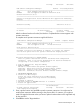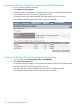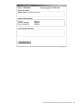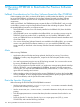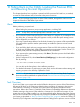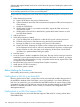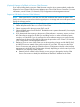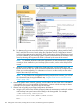H06.25 Software Installation and Upgrade Guide
Monitor the Backout Process Using NonStop Software Essentials
1. Log on to NonStop Software Essentials.
2. Select Requests> Show Requests.
The Requests status page appears, showing the type and status of various DSM/SCM requests.
3. From the Request list page, click your backout request name.
The Request Status page displays detailed information about your backout request.
This example indicates that the backout request finished successfully:
Monitor the Backout Process Using the Planner Interface
1. Log on to DSM/SCM (Start>Programs>dsm_scm>DSMSCM).
2. Select Requests> Requests list.
The Requests dialog box appears, showing the type and status of various DSM/SCM requests.
3. From the Request list, double-click your backout request.
The Status dialog box displays detailed information about your backout request.
This example indicates that the backout request finished successfully:
132 Backing Out the DSM/SCM Revision