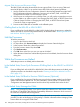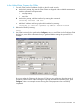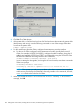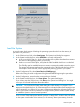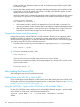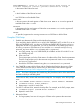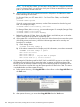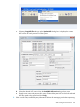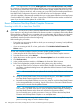H06.25 Software Installation and Upgrade Guide
OSM Low-Level Link, reboot the system console, and restart the system load using the OSM
Low-Level Link again.
6. Monitor the system startup process. Messages indicating the progress and completion of the
system load, as well as the reload of processors indicated in the CIIN file, appear in these
display locations on the system console.
When the system load is complete (the operating system is loaded successfully into the memory
of processor 0 or processor 1), the Detailed box on the System Load dialog box displays:
SYSTEM STARTUP COMPLETE,
NSK RUNNING ON PROCESSOR n
• If the system load fails, check for the appearance of any halt codes or messages. For
recovery procedures, see the Processor Halt Codes Manual or Operator Messages Manual.
• After the operating system is running on the server, messages are no longer sent to the
Details box. See the event messages sent to the startup event stream window.
Complete the System Load (If Necessary)
Loading the processors with the CIIN file is usually automatic. However, if the operating system
loaded successfully into processor 0 or processor 1, but the commands in the CIIN file do not
reload all remaining processors, use the TACL RELOAD command as shown in the following steps.
You must be super ID (255,255) to load the processors.
1. From the system console, log on to the system as a super-group user (255,nnn) and enter:
TACL> RELOAD *, PRIME
2. To load an individual processor, enter:
TACL> RELOAD nn
where nn is the processor number of the processor you want to reload.
If the reload is initiated successfully, this message appears in a startup TACL window on the
system console screen:
PROCESSOR RELOAD: nn
After Loading the Previous RVU
After loading the previous RVU, perform these tasks.
If Falling Back to the H06.03 or H06.04 RVU
If you are falling back to the H06.03 or H06.04 RVU, then after loading the previous RVU, finish
loading the rest of the NonStop Blade Complex firmware, as described in step 6c under “Reverting
to H06.03 or H06.04 From This RVU” (page 151).
Using the SSOCLIM * Option to Run SSOCLIM on All Available CLIMs
For this RVU, SSOCLIM can be made to run on all available CLIMs by using the * option instead
of the CLIM IP or CLIM name in the SSOCLIM command line:
SSOCLIM [{CLIM NAME | IP | *}{CLIM USER} {PASSWORD}][FORCED]
Where:
146 Falling Back on the CLIMs, Loading the Previous RVU, and Resuming Normal Operations