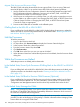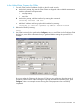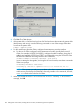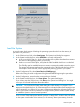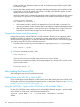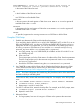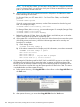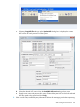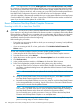H06.25 Software Installation and Upgrade Guide
NOTE: See Support Note SN 12023 (OSM application issues with Administrator user on NSC)
for instructions on preventing authentication failures from occurring on NonStop System Consoles
when using these OSM tools: Down System CLIM Firmware Update, Update HSS and Copy HSS
file actions in OSM Low-Level Link, and connecting to a peer NSC from the NonStop Maintenance
LAN DHCP DNS Configuration Wizard or the CLIM Boot Service Configuration Wizard.
A fix of this problem is automatically installed when you run the Master Installer on NonStop System
Console Installer DVD, Update 18 or later. Support Note S12023 describes another workaround
option if you do not have the Update 18 or later DVD.
Revert to Previous NonStop Blade Complex Firmware
Reverting to H06.05 or Later From This RVU
CAUTION: Do not power cycle any NonStop Blade Element until the firmware update is complete.
If you interrupt or stop the procedure before the firmware update is completed, the NonStop Blade
Element firmware will be left in an incomplete and inconsistent state. Also, if there is an interruption
during the firmware update, do not reset or power cycle the NonStop Blade Elements. Instead,
immediately start the procedure from the beginning.
Before starting this procedure:
• Ensure that you are running the RVU to which you are reverting. If necessary, load (coldload)
the system with that RVU.
• If you are reverting to H06.12 or later, perform the OSM Initialize Default Firmware File
Names action.
To start and complete the Blade Complex Firmware Update guided procedure:
1. In the tree pane of the OSM Service Connection, right-click the Blade Complex resource.
2. From the shortcut menu, select Actions.
3. When the Actions window appears, select Firmware Update from the Available Actions list.
4. Click Perform action.
5. In the guided procedures interface, click Start in the Procedure Tasks List pane.
6. Follow and complete the guided procedure dialog boxes using this summary:
a. Using the OSM Service Connection and the Blade Complex Firmware Update guided
procedure, complete the dialog boxes and update the shadow firmware on each NonStop
Blade Element.
NOTE: HP recommends that you update all the NonStop Blade Elements at the same
time.
b. Using the Switch Blade Element Firmware Images dialog box, select Yes to switch the
NonStop Blade Element image from shadow to running.
c. Reset the NonStop Blade Elements one at a time. Wait for each NonStop Blade Element
to be reintegrated before proceeding. Use the OSM Service Connection Blade Element
Reset Action to reset the NonStop Blade Element.
NOTE: HP recommends that you reset and reintegrate each NonStop Blade Element
one at a time. (The Reset action power cycles the NonStop Blade Element.) Resetting all
NonStop Blade Elements at the same time will take four processors offline.
Do not manually power cycle the processors. Doing so will leave the NonStop Blade
Elements and NonStop Blade Complex in an incomplete state.
The shadow firmware image that has been updated is now the running flash image. The
previous running image is now the shadow image.
150 Falling Back on the CLIMs, Loading the Previous RVU, and Resuming Normal Operations