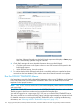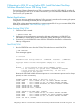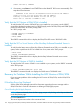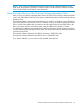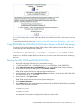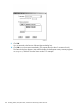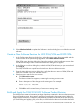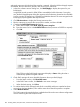H06.25 Software Installation and Upgrade Guide
You can also bring up this screen with Help/About; this method leaves the window open until you
close it.
To install the DSM/SCM client, see “Install the DSM/SCM Client From ZDSMSCM ” (page 183).
Copy (RESTORE) the H02 DSM/SCM Product Version to Disk (If Necessary)
To copy the H02 product version of DSM/SCM and the SWID product from this RVU to disk, at
a TACL prompt, enter the RESTORE command:
>RESTORE/OUT $S.#nnn.DSM/$tape, ($*.E6031H02.*, *.E9298H02.*), VOL $DSMSCM, LISTALL
where nnn is the RVU number (H06) and where $tape is the name of the tape drive containing
this RVU.
Receive the H02 SWID and DSM/SCM SPRs
1. Start TMF and DSM/SCM if they are not already running:
2. > TMFCOM START TMF > VOLUME $dsmscm_vol.ZDSMSCM > RUN STARTSCM
3. Select Start>Programs>dsm_scm>DSMSCM to log on to the DSM/SCM Planner Interface.
4. In the Software in Archive dialog box, select Receive software.
DSM/SCM displays the Receive Software Request dialog box.
5. Under Software name, select Provided by planner and enter a name for the H02 DSM/SCM
and SWID PVUs up to 17 characters.
6. Under Options, click Input source.
DSM/SCM displays the Request Source Options dialog box.
7. Select Volume.subvolume.
8. In the Add text box, enter each distribution subvolume for the DSM/SCM files that you specified
earlier in the RESTORE command:
$DSMSCM.E6031H02
$DSMSCM.E9298H02
Your Request Source Options dialog box should look similar to this:
Copy (RESTORE) the H02 DSM/SCM Product Version to Disk (If Necessary) 177