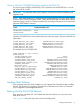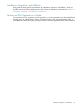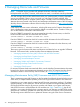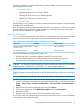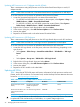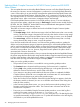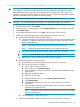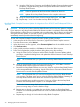H06.25 Software Installation and Upgrade Guide
Updating Blade Complex Firmware for NS14000 Series Systems and NS16000
Series Systems
You can update firmware one NonStop Blade Element at a time or all slices (Blade Elements) at
the same time. However, reset and reintegration is performed on one NonStop Blade Element at
a time. OSM notifies you to reset and then reintegrate the updated NonStop Blade Element with
the running NonStop Blade Elements. OSM also alerts you if a reset action will result in the loss
of a logical processor or in the loss of fault tolerance for a logical processor, and advises you on
appropriate actions. After a reset action, reintegration begins automatically.
Each NonStop Blade Element contains two local flash memory devices. To ensure redundancy
during a firmware update, a duplicate image (or flash image) of each firmware module (Primitive,
ISP1040, PAL/SAL, DISKBOOT, Halted State Services, and Baseboard Management Controller
Firmware) resides on the flash memory devices.
These flash or firmware images as defined and used in the Blade Complex Firmware Update
guided procedure are:
• The shadow image, which is the firmware image in the local flash memory that is not currently
running. This firmware image is designed to be used only when the the current running image
is unavailable or during a firmware update. Because this image is inactive, it can be updated.
• The current image, which is the firmware image in the local flash memory that is currently
running. Because this image is active, it cannot be updated.
If your firmware module files are downrev, use OSM and the guided procedure to update the
shadow and current firmware images (as separate operations) for each NonStop Blade Element
and for each NonStop Blade Complex. Before you begin the firmware update procedure, check
for any yellow or red alarms associated with a processor (blade) complex. These alarms might
indicate a severe problem. You can, however, begin the firmware update if the yellow alarm is
associated with a downrev firmware file.
During the firmware update procedure, when you reset and reintegrate the NonStop Blade Element,
the current image becomes the shadow image and the shadow image becomes the running image.
In OSM, under attributes, when the firmware update is completed for a NonStop Blade Element,
both the current (running) and shadow images will display Same.
When you use the guided procedure:
• The procedure's main window is not usable for running another guided procedure.
• The Continue button is dimmed until the processing of a firmware task is completed.
• Clicking Help in the guided procedure displays the help topic in the guided procedure. For
definitions of actions and resources, see the OSM online help.
• If you interrupt or stop the procedure before the firmware update is completed, the Blade
Complex firmware will be left in an incomplete and inconsistent state. You must restart the
procedure from the beginning to perform the procedure again.
• When the Confirm Firmware Modules Selected for Update dialog box appears, check that
the firmware module is selected. (You can use a checkbox at the bottom of the dialog box to
select all of the modules.)
• In the Firmware Update Status screen, you can see the firmware modules updating. Some
firmware modules take longer than others. The Continue button is dimmed until all of the
modules have completed.
• Every time you run the Blade Complex Firmware Update procedure, a new XML log file is
created on the system console in the directory C:\Documents and
Settings\<username>\Application Data\HP\OSM\pdklogs. The XML log file does
not update automatically as the procedure runs. To update the information in the XML log file,
click Refresh in your Web updateable browser.
28 Managing Microcode and Firmware