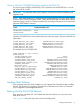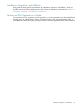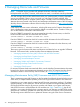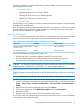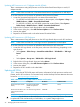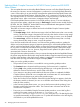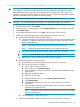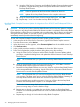H06.25 Software Installation and Upgrade Guide
NonStop Blade Complex Firmware Update for Migrations From H06.03 or H06.04 to This RVU
CAUTION: Do not power cycle any NonStop Blade Element until the firmware update is complete.
If you interrupt or stop the procedure before the firmware update has completed, the NonStop
Blade Element firmware will be left in an incomplete and inconsistent state. Also, if there is an
interruption during the firmware update, do not reset or power cycle the NonStop Blade Elements.
Instead, immediately start the procedure from the beginning.
Start and complete the Blade Complex Firmware Update guided procedure:
CAUTION: Ensure that the system is running this new RVU before starting this procedure.
1. In the tree pane of the OSM Service Connection, right-click the Blade Complex resource.
2. From the shortcut menu, select Actions.
3. When the Actions window appears, select Firmware Update from the Available Actions list.
4. Click Perform action.
5. In the guided procedures interface, click Start in the Procedure Tasks List pane.
6. Follow and complete the guided procedure dialog boxes using this summary:
a. Update NonStop Blade Complex (NSBC) firmware:
1) Using the OSM Service Connection and the Blade Complex Firmware Update guided
procedure, complete the dialog boxes and update the shadow firmware on each
NonStop Blade Element.
NOTE: OSM will preselect all the firmware that it detects as down-rev.
NOTE: Update all NonStop Blade Elements in the complex at this time.
2) Using the Switch Blade Element Firmware Images dialog box, select Yes.
CAUTION: Do not reset the NonStop Blade Elements after this step.
3) Repeat steps 1 and 2 for the other NonStop Blade Complexes.
b. Halt and then power cycle all processors:
1) Using OSM Low-Level Link, halt all the logical processors in the system.
2) Power cycle all processors as follows:
a) Log on to the OSM Low-Level Link.
b) On the tool bar, click System Discovery.
c) In the Management Window, double-click the system button (labeled with the
system name).
d) Right-click the GRP-400 button.
e) Select the Actions option.
f) From the GRP-400 actions list, select Power Cycle All Processors.
g) Click Perform Action.
h) Click OK when asked “Are you sure you want to do a Power Cycle All
Processors?”
i) When the Action Status box confirms that the power cycle has successfully
completed, close the dialog box.
NOTE: It should take approximately five minutes for all processors to complete
Power On initialization.
3) Load (coldload) the system with this RVU.
c. Update NonStop Blade Complex (NSBC) firmware on the other flash, as follows:
Managing NonStop Blade Complex Firmware 29