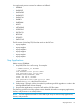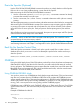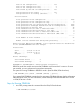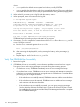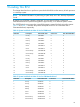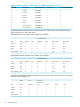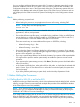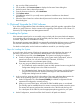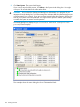H06.27 Software Installation and Upgrade Guide
You can configure additional alternate system disks. To create an alternate system disk, see the
hardware installation manual for your system. Then use OSM to make the disk available in the
Configuration drop-down menu in the System Load dialog box. The alternative system disks are
displayed in the Attributes tab under the System object in the OSM Service Connection and are
also displayed in the OSM Low-Level Link System Load dialog box in the Configuration shortcut
menu.
Alerts
Before performing a system load:
• Before halting the processors, stop applications that are still running, including TMF.
NOTE: To stop TMF, at a TACL prompt, enter:
TMFCOM STOP TMF
The NonStop Operations Guide contains detailed information on the best methods for stopping
applications, devices, and processes.
• Ensure that sufficient swap file space is available for the installation. Either use NSKCOM to
ensure that there is at least one KMSF swapfile on $SYSTEM for each of CPU 0 and CPU 1,
or ensure that there is more than 40MB of free space on $SYSTEM.
There are several ways to create additional free space on $SYSTEM, including:
◦ delete all existing zlog*.* files
◦ delete all existing *.zzsa* files
• Do not close the System Load Startup dialog box while startup is in progress. If you attempt
to close the dialog box, a message dialog box appears notifying you that the system startup
process will be stopped if you continue.
• If you stop a system startup before it has finished, the state of your system will be unpredictable.
You might need to perform another system startup to enable the system to resume normal
operation.
• If you must stop the system startup process, click Abort. (The abort process should take effect
within 30 seconds.)
• In the System Load dialog box, either select all four disk paths, or check that the selected disk
path is correct. If you do not select all four or select the incorrect disk path, the system does
not load properly.
• If you have problems performing a system load, see the NonStop Operations Guide.
1. Before Halting the Processors
A. If Falling Back to H06.25 or an Earlier RVU
Multiple Providers per CLIM functionality, which is first implemented with the H06.26 RVU, includes
allowing a single CLIM to be associated with multiple data providers if the MULTIPROV attribute
of the CLIM object is set to ON (enabled).
NOTE: If you have the H06.19 through H06.25 RVU and are not planning to migrate to the
H06.26 RVU, you can implement full Multiple Providers per CLIM functionality by acquiring the
T0853H01^ACF SPR from Scout and installing it.
If you need to fall back from H06.26 to H06.25 or an earlier H-series RVU that does not already
have the T0853H01^ACF SPR installed, you must disable the MULTIPROV attribute to instruct
CLIMs to follow pre-Multiple Providers per CLIM behavior and use the sole provider specified by
Alerts 117