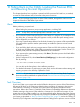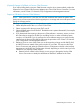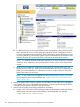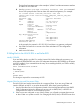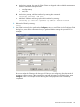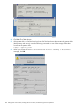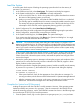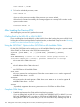H06.27 Software Installation and Upgrade Guide
(Optional) Prepare to Fall Back to Previous CLIM Firmware
If you will be falling back to previous CLIM firmware using the down system method, perform the
Prepare for Down System CLIM Firmware Update action in the OSM Service Connection. For more
information, see the Cluster I/O Protocols (CIP) Configuration and Management Manual.
Prepare to Fall Back to Previous CLIM Software
NOTE: If the system disk is a SAS disk, the SAS disk enclosures that contain the system disks
(both primary and mirror) must have LUNs assigned prior to a reimage and must not be power-cycled
during the reimage process.
Following are preparatory steps for downgrading to a previous version of the CLIM software.
1. Obtain the password for the root user ID on the CLIM.
2. Obtain a password for the super.super TACL user ID.
3. Obtain the DNS name of each CLIM iLO. The default name is system-climname-ILO, for example,
mysys-n100251–ILO.
4. If you determined that reverting to the previous CLIM software is necessary, ensure you have
the CLIM software image for the RVU you are falling back to on either a NonStop system
console or a CLIM DVD. If you do not have the correct software image on a system console,
install it from the H-series CLIM DVD by following the procedure in the Cluster I/O Protocols
(CIP) Configuration and Management Manual.
5. Determine if one or more of the CLIMs you are downgrading is being used for DHCP, DNS,
and BOOTP services instead of the system consoles on your LAN. This step uses the OSM
Service Connection and either the CLIM Boot Service Configuration Wizard or the NonStop
Maintenance LAN DHCP DNS Configuration Wizard, depending on which wizard you have
installed on your NonStop system console.
a. Determine the IP address of the CLIM(s) you are going to downgrade. Use the OSM
Service Connection to identify the Maintenance Interface IP Address for the CLIM.
Before Halting the Processors 143