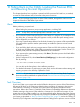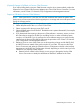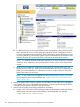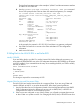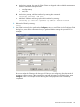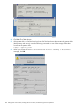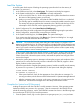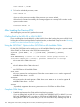H06.27 Software Installation and Upgrade Guide
b. To determine if one ore more of the CLIMs you are downgrading is being used for DHCP,
DNS, and BOOTP services, launch either the CLIM Boot Service Configuration Wizard
or the NonStop Maintenance LAN DHCP DNS Configuration Wizard. Whichever wizard
you have installed on your NonStop system console is launched from the Windows Start
menu by selecting All Programs>HP OSM>, followed by the name of the wizard.
NOTE: For detailed information about the appearance of and instructions for using the
wizard you have installed on your NonStop system console, see the online help for that
wizard.
c. Using the wizard, determine whether the CLIMs are being used for DHCP, DNS, and
BOOTP services. If they are, check the listed IP addresses to see if they correspond to the
CLIMs you are downgrading. For information on how to use the wizard, see the online
help for the wizard you are using.
NOTE: If any CLIMs to be downgraded are being used for those services, you will use
this information later, during the fallback step “Migrate CLIM Services and Disconnect
CLIMs” (page 145).
6. Obtain the system name, netmask, gateway, and IP address for the CLIMs. If this information
is unavailable from your environmental documentation, continue with the next step to obtain
it directly from your system. Otherwise, skip the next step.
7. Obtain and record the current CLIM configuration information:
a. Using the SCF INFO CLIM, DETAIL command, obtain the maintenance interface IP address
and NonStop host system name of the CLIM(s) to be downgraded. For example:
->INFO CLIM $zzcip.c100251,detail
144 Falling Back on the CLIMs, Loading the Previous RVU, and Resuming Normal Operations