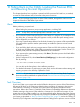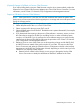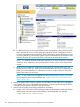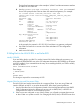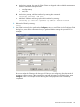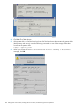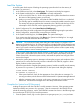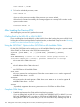H06.27 Software Installation and Upgrade Guide
Load the System
A normal system load consists of loading the operating system from disk into the memory of
processor 0 or processor 1:
1. In the OSM Low-Level Link, select Start System. The System Load dialog box appears.
2. In the System Load dialog box, select $SYSTEM or a saved configuration.
a. In the SYSnn field, enter nn, which is the number of the system subvolume that contains
the version of the operating system you will load.
b. Under SYSnn and CIIN Option, verify that the CIIN Disabled check box is unchecked.
The CIIN file must be enabled because it contains commands needed to start the server.
The startup TACL process performs the commands in the CIIN file and then logs off. For
a description of the CIIN file, see the appropriate planning guide for your system.
3. Under Configuration File, select Saved Version (CONFigxx.yy:)
Refer to the listing of saved configuration files generated before beginning this procedure.
4. Under Configuration, ensure that the correct paths are checked.
5. In the System Load dialog box, click Start System. The system load begins.
If you want to stop the load process, click Abort in the System Load dialog box. You might
wait up to 30 seconds before the abort takes effect.
CAUTION: Do not close the System Load dialog box while startup is in progress. If you
attempt to close the dialog box, an OSM message box indicates that the system startup process
will be stopped if you continue. If you stop a system startup before the operation finishes, the
state of your system cannot be predicted. You might need to perform another system startup
to enable the system to resume normal operation.
If one or more of the startup event stream windows or startup TACL windows does not launch
on the system console after a few minutes (5 to 8 minutes), abort system startup, close the
OSM Low-Level Link, reboot the system console, and restart the system load using the OSM
Low-Level Link again.
6. Monitor the system startup process. Messages indicating the progress and completion of the
system load, as well as the reload of processors indicated in the CIIN file, appear in these
display locations on the system console.
When the system load is complete (the operating system is loaded successfully into the memory
of processor 0 or processor 1), the Detailed box on the System Load dialog box displays:
SYSTEM STARTUP COMPLETE,
NSK RUNNING ON PROCESSOR n
• If the system load fails, check for the appearance of any halt codes or messages. For
recovery procedures, see the Processor Halt Codes Manual or Operator Messages Manual.
• After the operating system is running on the server, messages are no longer sent to the
Details box. See the event messages sent to the startup event stream window.
Complete the System Load (If Necessary)
Loading the processors with the CIIN file is usually automatic. However, if the operating system
loaded successfully into processor 0 or processor 1, but the commands in the CIIN file do not
reload all remaining processors, use the TACL RELOAD command as shown in the following steps.
You must be super ID (255,255) to load the processors.
1. From the system console, log on to the system as a super-group user (255,nnn) and enter:
Load the System 149