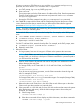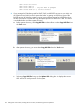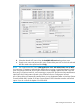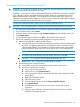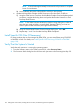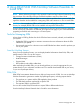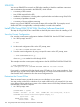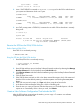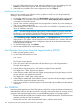H06.27 Software Installation and Upgrade Guide
System number 000000
Software release ID H06.03.00
2. Issue a TACL FILEINFO command on $system.*.osimage to list the SYSnn subvolumes on
your system and determine which one is open.
$SYSTEM.SYS00
CODE EOF LAST MODIFIED OWNER RWEP PExt SExt
OSIMAGE 0 57354240 15DEC1999 9:57 255,255 NUNU 200 200
$SYSTEM.SYS01
CODE EOF LAST MODIFIED OWNER RWEP PExt SExt
OSIMAGE 0 57393152 05APR2000 8:56 255,255 NUNU 200 200
3. At a TACL prompt, enter a STATUS 0,0 command to see which SYSnn subvolume is currently
being used:
3> status 0,0
System \ELI
Process Pri PFR %WT Userid Program file Hometerm
0,0 201 P R 000 255,255 $SYSTEM.SYS01.NMONTOR $YMIOP.#CLCI
Swap File Name: $SYSTEM.#0
Receive the SPR Into the DSM/SCM Archive
Before Starting DSM/SCM
Start TMF if it is not already running:
> TMFCOM START TMF
Bring the SPR Into the DSM/SCM Archive
1. Start DSM/SCM if it is not already running:
> volume $dsmscm_vol.ZDSMSCM
> RUN STARTSCM
2. Start HP SIM and then open a NonStop Software Essentials window by selecting the Manage
NonStop Software link on the NonStop server Tools & Links tab.
3. Click Receive software under the Software Installation group on the NonStop Software Essentials
home page.
4. Click the Input Source tab.
5. If the SPR has been received on disk or has been restored from tape to disk, click Disk and
load the DSVs into the table by entering a subvolume pattern and clicking the Find/Add
button.
6. If the SPR was received on tape, click Tape and select a tape drive from the list.
7. In the Receive Software Request dialog box, click the Scheduling tab.
8. Enter the time you want your Receive Software Request to run. The default option is for the
request to run immediately. If this is what you want, click Submit.
Create a New Software Configuration That Includes the SPR
After the SPR has been received into the Archive, you can copy it. To create a new software
configuration that includes the SPR:
Install SPRs Using DSM/SCM With NonStop Software Essentials 159