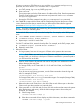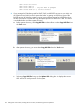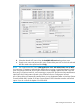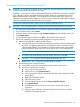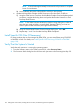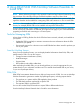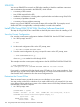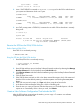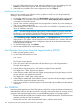H06.27 Software Installation and Upgrade Guide
1. From the Configuration Revisions page, select the configuration you are updating and click
Create in the New Revision group. The new software revision page appears.
2. Select SPRs to be added to the current configuration and click Copy to.
Build the New Revision
After you have created a new software revision, prepare to install it on your target systems by
building it into an executable form:
1. On the New software revision page, click Build/Apply to load the Build/Apply options page.
2. Select Build (if not connected to an Expand network) or Build, apply & process snapshot (if
connected to an Expand network).
3. Include in the activation package either only changed files or all files. If you are installing an
SPR, you can select changed files.
4. In the Activation SYSnn: box, enter the current SYSnn (if no SYSGEN is required) or the new
SYSnn (if SYSGEN is required).
NOTE: If the Build/Apply Request page informs you that SYSGEN is required, check that
the Spooler is active and not 100 percent full before executing the Build/Apply request. At a
TACL prompt, start SPOOLCOM and issue a COLLECT, STATUS command.
5. Select Scheduling, Output, SYSGEN, TSV Location, and File Placement tabs and configure as
appropriate for your system. See the NonStop Software Essentials User's Guide or the online
help (Building and Applying a New Configuration topic) for more information about these
Build/Apply Request options.
6. On the Build/Apply page, click Submit.
7. Monitor the request from the request status page.
Print Operator Instructions From the Target Interface (ZPHITI)
1. Make sure that Spooler is active.
2. On the DSM/SCM subvolume, enter:
RUN ZPHITI
The TI Logon screen appears.
3. Enter your user ID/alias and password and press F1 to log on to the Target Interface.
The Main Menu appears.
4. Enter 3 (Perform target activities) in the Selection number field and press F1.
The Target Menu - Select Target screen appears.
5. In the Selection number field, enter the number corresponding to the logical target on which
the new software was applied and press F1.
The Target Menu - Select Action screen appears.
6. In the Selection number field, enter 3 (Review operator instructions for the last apply completed)
and press F1 to display the operator instructions.
7. Enter a printer location in the Print operator instructions field and press F9 to print the operator
instructions.
Run ZPHIRNM
During the Build/Apply phase, DSM/SCM places product files in their subvolumes with temporary
(fabricated) file names so that the new files do not conflict with the file names of currently running
programs. After the Build/Apply finishes, run the ZPHIRNM program on the target system to:
• Rename the files that currently have actual file names with fabricated names. These files become
obsolete when the new files are renamed.
• Rename the new files, which have fabricated names, with their actual names.
160 Using DSM/SCM With NonStop Software Essentials to Install SPRs