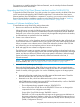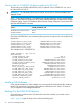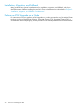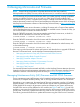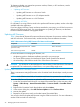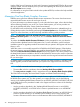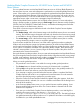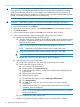H06.27 Software Installation and Upgrade Guide
For instructions on installing NonStop Software Essentials, see the NonStop Software Essentials
Installation and Quick Start Guide.
Upgrading the DSM/SCM Client (Planner Interface) and the T6031H02 PVU
To upgrade the DSM/SCM client, if you did not order new system consoles, the DSM/SCM client
version must be downloaded from the ZDSMSCM subvolume. To download the client version
(Planner Interface) from ZDSMSCM to a separate PC console or your current console, follow the
client or Planner Interface installation instructions in the DSM/SCM User’s Guide or “Installing
SWID, DSM/SCM PVU, and Planner Interface (PI) Client Software ” (page 180).
Summary of Software Installation Tasks
To install software using DSM/SCM, perform these tasks:
1. Receive new software into the DSM/SCM Archive.
When software is received, the files from each product are stored in the DSM/SCM Archive,
a holding area for your software. File attributes are stored in the DSM/SCM host database.
Each time a new version of a product is received, only changed files are placed in the Archive,
and file attributes are updated in the host database.
2. Create a new software revision.
A software revision is a list of products stored in the DSM/SCM Archive that will be built into
a new software revision. A software revision can include a SUT, SPRs, and third-party software.
When you create a new software revision, DSM/SCM selects the products in the SUT that
are licensed for your site and replaces previous versions of the products.
3. Build and apply the new software configuration revision.
The Build process creates an activation package containing all the products listed in the new
software revision. During the Apply process, the activation package is transferred to the target
system, and the new software is placed on the target system’s subvolumes. When the Apply
request is finished, a snapshot is automatically created and returned to the host, if
Expand-connected.
NOTE: The alternate name for the $SYSTEM drive has changed on H-series systems. For
more information, see “Build and Apply the New Software Revision” (page 102).
4. Activate the new operating system image.
During the Build/Apply phase, DSM/SCM places product files in their target subvolumes
(TSVs) with temporary (fabricated) file names so that the new files do not conflict with the file
names of currently running programs. You run the ZPHIRNM program on the target system
to:
• Rename the files that currently have actual file names to fabricated names. These files
become obsolete when the new files are renamed.
• Rename the new files, which have fabricated names, to their actual names.
After ZPHIRNM has completed renaming all OSS and Guardian files, it will run ZMODGP
if it exists in the SYSnn being activated and if:
◦ The configuration being activated contains a ZCNFDEFS TSV
◦ One or more of the ZcccGP files in the ZCNFDEFS TSV are new or changed (as
compared to the last configuration activated).
If none of the ZcccGP files change, ZMODGP is not run.
ZMODGP is a TACL script that makes changes to the generic-process definitions in
the system configuration database. When you use the ZMODGP script, you do not
need to hard code new generic process definitions directly into the $ZCDB process
(T6586, Configuration Services).
Using DSM/SCM and NonStop Software Essentials With This RVU 21