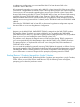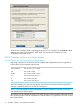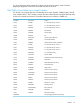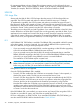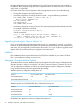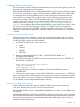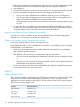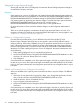H06.27 Software Installation and Upgrade Guide
Safeguard Longer Password Length
Starting with the H04 version of Safeguard, the maximum allowed Safeguard password length is
increased from 8 bytes to 64 bytes.
Migration
Users migrating to a version of Safeguard and Standard Security that supports longer passwords
should be aware that two new attributes are introduced: PASSWORD-COMPATIBILITY-MODE and
PASSWORD-MAXIMUM-LENGTH. The default setting for PASSWORD-COMPATIBILITY-MODE is
ON, meaning that new passwords are limited to 8 bytes. To enable the longer password feature,
PASSWORD-COMPATIBILITY-MODE must be set to OFF, and the existing
PASSWORD-MAXIMUM-LENGTH attribute must be set to a value greater than 8.
For more information on these and other attribute changes, see the Safeguard Administrator’s
Manual.
There are no special migration considerations for the longer password feature. However, for a
mitigation procedure for handling any unexpected failures that might occur during migration, see
“Migration in a Safeguard Environment” (page 47).
Fallback in a Safeguard Environment
From the H06.08 and later RVUs, you can fall back to the H06.06 and H06.07 RVUs.
Because longer Safeguard passwords are not recognized in previous RVUs, fallback requires
advance planning. At the time of fallback, the super ID password must be less than or equal to 8
bytes. If the password exceeds this length, the system administrator must create a new super ID
password of length less than or equal to 8 bytes and set the PASSWORD-COMPATIBILITY-MODE
attribute to ON. After installing the previous version of Safeguard, the system administrator must
do the following:
1. Before starting Safeguard, log on using the 8-byte password.
2. Use the PWCONFIG utility to change the PASSWORD-MINIMUM-LENGTH attribute to a value
less than 8 (if it does not already have such a value).
3. Start Safeguard.
Once these steps are completed, users whose password length is less than or equal to 8 bytes will
be able to log on. Users whose password length exceeded 8 bytes before fallback will be unable
to log on; the system administrator must change their passwords to have a length less than or equal
to 8 bytes.
Fallback with Standard Security (Safeguard Not Installed)
At the time of fallback, the super ID password must be less than or equal to 8 bytes. The fallback
steps are:
1. If the super ID user password is longer than 8 bytes, set or change that password to be less
than or equal to 8 bytes with PASSWORD-COMPATIBILITY-MODE set to ON.
2. Install the previous version of Standard Security.
3. Log on using the 8 character password.
4. Use the PWCONFIG utility to change the PASSWORD-MINIMUM-LENGTH attribute to a value
less than 8.
Once these steps are completed, users whose password length is less than or equal to 8 bytes will
be able to log on. Users whose password length exceeded 8 bytes before fallback will be unable
to log on; the system administrator must change their passwords to have a length less than or equal
to 8 bytes.
50 Installation, Migration, and Fallback Considerations