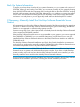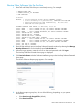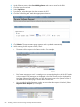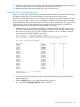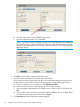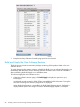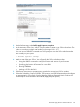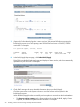H06.27 Software Installation and Upgrade Guide
6. Under Software name, select Provided by planner and enter a name for the RVU.
7. Click the Input Source tab.
8. Select Tape drive.
9. From the list, select the tape drive that contains the SUT.
10. Click the Scheduling tab. Make the appropriate selections.
11. Click Submit. The request status page appears and is updated automatically.
12. While waiting for the request to finish, check:
• The status of the request in the Status window. For example:
• EMS event messages to see if a cartridge on a non-autoloading drive of the SUT needs
to be mounted. EMS messages are displayed in the EMS Events window displayed by
NonStop Software Essentials when you click the system name in the System column in
the table from the Status page. See the above screen shot.
• You can also check the Requests window to ensure that the request is finished. (Select
Requests>Show Requests.) For example:
84 Installing a SUT for This RVU Using NonStop Software Essentials