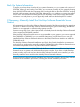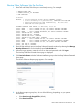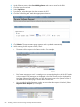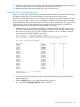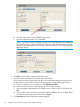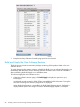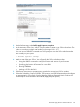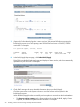H06.27 Software Installation and Upgrade Guide
13. Expand the SUTs node in the navigation tree and monitor the request status page. When the
request completes, the new SUT will appear at the top of the list of SUTs.
14. Keep the NonStop Software Essentials page open for the next task.
Create a New Software Revision
When you create a new software revision, NonStop Software Essentials selects the products in the
SUT that are licensed for your site and replaces any previous versions of the products.
The following steps assume that you are creating a new software revision that manages OSS files.
If you are not, go to step 5 after you have loaded the Configuration Revisions page in NonStop
Software Essentials. These instructions also assume that you have installed OSS. To configure OSS
for the first time, see the Open System Services Installation Guide. For details on modifying a
DSM/SCM target, see the NonStop Software Essentials User’s Guide.
1. Check that the OSS Root Name Server $ZPNS is running on the Target. The volume where
the SYSnn is being placed must be activated as $SYSTEM to install OSS files. To determine
the server process, issue an SCF STATUS SERVER command or an SCF LISTDEV command.
An example of the STATUS SERVER command is:
$ADBIT TESTBIT 11> SCF STATUS SERVER $ZPMON.*
SCF - T9082H01 - (01MAY05) (15MAR05) - 07/06/2005 08:58:59 System \ATLAS
(C) 1986 Tandem (C) 2003 Hewlett Packard Development Company, L.P.
OSS Status SERVER \ATLAS.$ZPMON.*
ServerName State LastError ErrorDetail
#ZMSGQ STARTED 0 0
#ZPLS STARTED 0 0
#ZPNS STARTED 0 0
#ZTA00 STARTED 0 0
#ZTA01 STARTED 0 0
#ZTA02 STARTED 0 0
#ZTA03 STARTED 0 0
#ZTA04 STOPPED 0 0
#ZTA05 STOPPED 0 0
#ZTA06 STOPPED 0 0
#ZTA07 STOPPED 0 0
#ZTA08 STOPPED 0 0
#ZTA09 STOPPED 0 0
#ZTA10 STOPPED 0 0
#ZTA11 STOPPED 0 0
#ZTA12 STOPPED 0 0
#ZTA13 STOPPED 0 0
#ZTA14 STOPPED 0 0
#ZTA15 STOPPED 0 0
Total Errors = 0 Total Warnings = 0
$ADBIT TESTBIT 12>
2. In NonStop Software Essentials, load the Configuration Revisions page and then select the
target configuration.
3. Click the Modify button in the Target Maintenance group box.
a. Check that the Manage OSS Files option is selected.
Create a New Software Revision 85