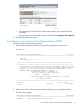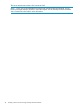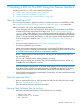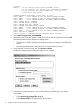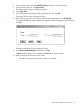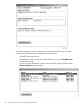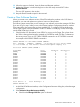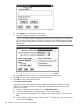H06.27 Software Installation and Upgrade Guide
startscm
NOTICE: * If the hometerm chosen during INITENV, $zhome,
* is not currently in a paused state, STARTSCM and DSM/SCM
* server processes may hang indefinitely. Be sure this
* hometerm has been paused!
PATHWAY CONTROL FILE DATED: 18 APR 2005, 09:56:08
$Z038: WARN - *1079* SERVER CB-001, NO STATIC SERVERS DEFINED
$Z038: WARN - *1079* SERVER IS-001, NO STATIC SERVERS DEFINED
$Z038: WARN - *1079* SERVER MISERVER, NO STATIC SERVERS DEFINED
$Z038: SERVER OM-001, STARTED
$Z038: SERVER SM-001, STARTED
$Z038: SERVER SM-T-001, STARTED
$Z038: SERVER T9154-HELP-SERV, STARTED
$Z038: WARN - *1079* SERVER TA-001, NO STATIC SERVERS DEFINED
$Z038: WARN - *1079* SERVER TISERVER, NO STATIC SERVERS DEFINED
$Z038: WARN - *1079* SERVER US-001, NO STATIC SERVERS DEFINED
$Z038: TCP TCP-H, STARTED
$Z038: TCP TCP-T, STARTEDStart the DSM/SCM Planner Interface
2. Select Start>Programs>dsm_scm>DSMSCM.
3. When the Logon dialog box appears, enter the user ID or alias and password and click OK.
The Planner Interface screen displays two dialog boxes:
• The Software in Archive dialog box lists the software that is currently in the DSM/SCM
Archive.
• The Configuration Revisions dialog box lists the current software revisions.
4. In the Software in Archive dialog box, click Receive software.
The Receive Software Request dialog box appears. For example:
5. In the Receive Options group box, do one of the following, depending on your system
environment:
• Select Receive only changed files (default)
• Select Receive all files (recommended for the new RVU)
96 Installing a SUT for This RVU Using the Planner Interface