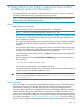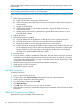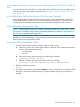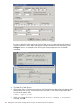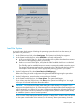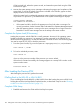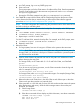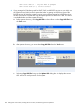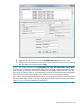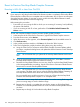H06.28 Software Installation and Upgrade Guide
software adds approximately one hour for each CLIM to the process of loading the system on the
previous RVU.
NOTE: When you fall back, you must restore CLIM configuration files saved from the same RVU
as the NonStop system RVU to which you are falling back.
The procedure for falling back on the CLIM and loading the NonStop system on the previous RVU
is:
1. Before halting the processors:
a. Prepare to fall back to the previous CLIM firmware.
b. Collect information about the CLIM environment and prepare to fall back to the previous
CLIM software.
c. Modify the OSSINFIL file.
d. If falling back to H06.15 or an earlier H-series RVU, migrate all CLIM services and
disconnect the CLIMs.
e. If falling back to the H06.03 or H06.04 RVU, update the shadow firmware on each
NonStop Blade element.
2. Halt the processors.
3. While the processors are halted:
a. If you are falling back to the H06.03 or H06.04 RVU, power cycle the processors.
b. Fall back to the previous CLIM firmware using the Down System method.
c. Reimage the CLIMs if you are reverting to the previous CLIM software.
d. Prepare the CLIMs. Preparing the CLIMs involves configuring the interfaces that are used
for the dedicated service LAN as well as for the Maintenance Providers, configuring the
Storage CLIM for its role in the system, and configuring all the CLIMs with the system
information you gathered before halting the system.
4. Load the system.
5. Once the system is loaded, complete the CLIM setup. This step involves running a script that
establishes a secure relationship between the CLIMs and the system. In addition, you restore
more of the CLIM configurations by running a script that restores various aspects of the CLIM
configuration from the stored file.
6. Revert firmware to the previous NonStop Blade Complex if necessary.
7. Install specific OSS files if necessary.
8. Verify that the system is started.
Halt the Processors
To halt the processors:
1. Log on to the OSM Low-Level Link.
2. On the toolbar, click Processor Status to display the Processor Status dialog box.
3. In the Processor Status box, select all processors.
4. From the Processor Actions list, select Halt.
5. Click Perform action.
6. Click OK when asked “Are you sure you want to do Halts?”
7. When the Action Status box confirms that all processors have halted, close the Processor Status
dialog box.
While the Processors are Halted
While the processors are halted, perform these tasks.
142 Falling Back on the CLIMs, Loading the Previous RVU, and Resuming Normal Operations