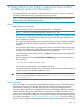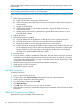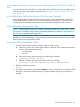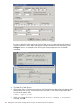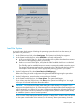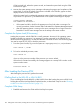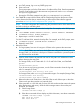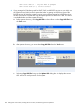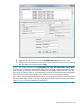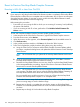H06.28 Software Installation and Upgrade Guide
In the Halted State, Power Cycle Processors If Falling Back to the H06.03 or H06.04
RVU
If you are falling back to the H06.03 or H06.04 RVU, then while the processors are halted, power
cycle the processors as described in step 6b under “Reverting to H06.03 or H06.04 From This
RVU” (page 151).
In the Halted State, Fall Back to Previous CLIM Firmware (Optional)
If you are falling back to previous CLIM firmware using the down system method, use the Down
System CLIM Firmware Update Tool. For more information, see the Cluster I/O Protocols (CIP)
Configuration and Management Manual and the online help available from within the tool.
In the Halted State, Reimage the CLIMs
NOTE: Only reimage the CLIMs if you need to revert their software to an older version. Check
the CLuster I/O Module (CLIM) Software Compatibility Reference to determine which versions of
the CLIM are compatible with the target RVU.
Reimaging CLIMs must be performed by a NonStop authorized service provider. Authorized service
providers can refer to Reimaging or Downgrading a CLIM for information about reimaging CLIMs.
H-series RVUs do not support Gen8 CLIMs.
In the Halted State, Prepare the CLIMs
1. For each CLIM, set the IP address of eth0 via the iLO serial console.
a. At the Linux prompt, log onto the CLIM. CLIMs are shipped with two default maintenance
interface usernames and passwords:
• root/hpnonstop
• user/clim
b. At the Linux prompt, add the interface by entering this command:
climconfig interface –add eth0
c. Add the IP address and bring up the eth0 interface by entering:
climconfig ip –add eth0 –ipaddress ip-address -netmask netmask
2. Reboot the CLIMs by entering:
reboot
3. Use OSM Low-Level Link to perform the Configure action on each CLIM. In the Configure CLIM
dialog box, enter all the information that you gathered before starting this procedure. For
example:
While the Processors are Halted 143