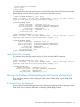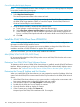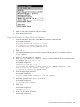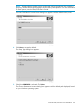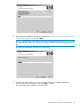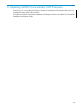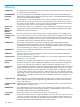J06.04 Software Installation and Upgrade Guide
Cancel Pending Build/Apply Requests
NOTE: If you inadvertently close the Status dialog box, reopen it by selecting Requests> Requests
list and then double-clicking the request.
1. Select the request to be canceled.
2. Select Requests>Cancel request.
The cancel request action takes a few minutes to finish.
NOTE: If you cannot cancel the Build request through the DSM/SCM Planner Interface, use
the DSM/SCM Target Interface (ZPHITI) to cancel the request. See the DSM/SCM User’s
Guide and online help for more information.
3. Using the Planner Interface, rename the old software inputs:
a. In the Software in Archive dialog box, select the software input.
b. Select File>Show software input description to display the SUT Description dialog box.
c. In the Software name box, edit the software input name so that another operator will
know it is a DSM/SCM input that should not be used to build a new DSM/SCM revision.
d. Click OK.
Install the DSM/SCM Client From ZDSMSCM
NOTE: Before you begin, back up your current DSM/SCM folder to save the configuration
information and the Planner Interface version.
Check that unnecessary PC programs are not running before you begin the DSM/SCM client
installation and that no DSM/SCM Build or Applies are in progress.
If you have to fall back, you can use the newly installed client software.
Alert (DSM/SCM T6031G02/H02 Client)
HP recommends that both the DSM/SCM product version and DSM/SCM client be at the same
version level at all times.
Determine Your DSM/SCM Client Software Version
To determine which version of DSM/SCM client software is installed, start the DSM/SCM Planner
Interface. Before prompting you to log on, the About DSM/SCM window briefly displays version
information. See “Determine the Product Version of DSM/SCM on the Host System” (page 94).
Determine the Current IP Address and Port Number
When you install DSM/SCM client software, you are prompted to enter the IP address of the host
system with which DSM/SCM communicates and the IP port number for the DSM/SCM Winsock
service.
1. If the DSM/SCM client software on your system console is configured to communicate with a
host system, determine the configured IP address and port number:
2. Start Windows Explorer. Open My Computer if not already open.
3. Double-click the hard drive icon to display its contents.
4. Open the DsmScm folder to display its contents.
5. In the Contents pane, double-click dsmscm.ini.
Notepad opens the DSM/SCM initialization file. For example:
102 Installing SWID, DSM/SCM PVU, and Planner Interface (PI) Client Software