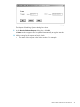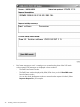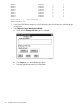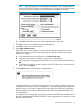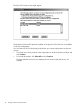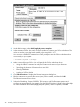J06.04 Software Installation and Upgrade Guide
NOTE: The alternate name for the $SYSTEM drive defaults to $FC1 for fibre channel
drives or $SCSI for SCSI drives. If this default has been changed, then the target volume
specified in the Planner Interface for new subvolumes must reflect this change.
d. Click OK. DSM/SCM returns you to the Target Information dialog box.
3. Click OK to return to the Configuration Revisions dialog box.
4. Click OK to return to the Planner Interface.
5. Select New software revision.
DSM/SCM opens a New software revisions dialog box that lists the products in the last
software revision that was built for the target system. It might take several minutes for the
dialog box to appear.
a. In the New software revision dialog box, click Edit revision notes.
b. A Revision Notes text box containing existing revision notes appears.
c. Add a description describing the new software revision (such as J06.04 SUT) and click
OK.
d. In the Software in Archive window, select the J06.04 SUT that was just received into the
archive and click Copy to.
6. Click Continue when the Confirmation message appears:
Note that if there are any discrepancies between the set of products included in the previous
configuration and the set in your new configuration, a warning message appears listing any
products missing in the current configuration that were present in the previous configuration.
(These products are removed from the system by DSM/SCM during the Build/Apply of the
new configuration.)
You might receive a warning that certain OSS products are not DSM/SCM enabled. If this is
the case, install them using PINSTALL/COPYOSS. See the appropriate OSS manuals for using
PINSTALL and COPYOSS.
Create a New Software Revision 45