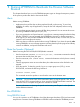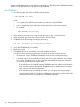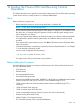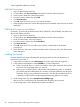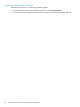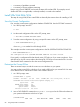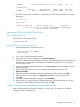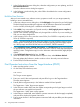J06.04 Software Installation and Upgrade Guide
See the applicable softdocs for details.
Halt the Processors
1. Log on to the OSM Low-Level Link.
2. On the toolbar, click Processor Status to display the Processor Status dialog box.
3. In the Processor Status box, select all processors.
4. From the Processor Actions list, select Halt.
5. Click Perform action.
6. Click OK when asked “Are you sure you want to do Halts?”
7. When the Action Status box confirms that all processors have halted, close the Processor Status
dialog box.
While the Processors are Halted
If necessary, revert the Server Blade firmware (HSS, DISKBOOT, and ISP10400), then hard reset
all processor blades as follows:
1. Log on to the OSM Low-Level Link.
2. On the toolbar, click Processor Status to display the Processor Status dialog box.
3. Under Processor Status, select all processors.
4. From the Processor Actions list, select Hard Reset.
5. Click Perform action.
6. Click OK when asked “Do you really want to perform a Hard Reset on the selected
processor(s)?”
7. When the Action Status box confirms that all processors have been reset, close the Processor
Status dialog box.
Loading the System
A normal system load consists of loading the operating system from disk into the memory of
processor 0 or processor 1:
1. In the OSM Low-Level Link, select Start System. The System Load dialog box appears.
2. In the System Load dialog box, select $SYSTEM or a saved configuration.
a. In the SYSnn field, enter nn, which is the number of the system subvolume that contains
the version of the operating system you will load.
b. Under SYSnn and CIIN Option, verify that the CIIN Disabled check box is unchecked.
The CIIN file must be enabled because it contains commands needed to start the server.
The startup TACL process performs the commands in the CIIN file and then logs off. For
a description of the CIIN file, see the appropriate planning guide for your system.
3. Under Configuration File, select Saved Version (CONFigxx.yy:)
Refer to the list of configuration files generated before beginning this procedure.
4. Under Configuration, ensure that the correct paths are checked.
84 Loading the Previous RVU and Resuming Normal Operations