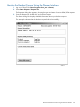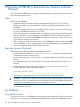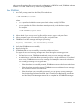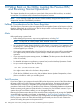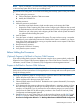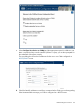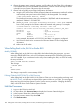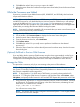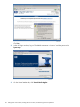J06.06 Software Installation and Upgrade Guide
6. Click OK when asked “Are you sure you want to do Halts?”
7. When the Action Status box confirms that all processors have halted, close the Processor Status
dialog box.
While the Processors are Halted
If necessary, revert the Server Blade firmware (HSS, DISKBOOT, and ISP1040), then hard reset
all processor blades as follows:
NOTE: If this is a NonStop BladeSystem, NS200 series, or NS2100 system and the DHCP, DNS,
and BOOTP services for your dedicated service LAN are hosted on CLIMs that you will reimage
as part of this fall back, see “Prepare the CLIMs” (page 119) for instructions on copying the
appropriate HSS files (this operation also copies DISKBOOT and ISP1040 files) for all applicable
systems after you reimage the CLIM and before loading the system.
NOTE: Firmware is backward compatible. HP recommends that you retain current firmware, and
revert to previous firmware only when necessary.
1. Log on to the OSM Low-Level Link.
2. On the toolbar, click Processor Status to display the Processor Status dialog box.
3. Under Processor Status, select all processors.
4. From the Processor Actions list, select Hard Reset.
5. Click Perform action.
6. Click OK when asked “Do you really want to perform a Hard Reset on the selected
processor(s)?”
7. When the Action Status box confirms that all processors have been reset, close the Processor
Status dialog box.
(Optional) Fall Back to Previous CLIM Firmware
If you are falling back to previous CLIM firmware using the down system method, use the Down
System CLIM Firmware Update Tool. For more information, see the Cluster I/O Protocols (CIP)
Configuration and Management Manual and the online help available from within the tool.
Reimage the CLIMs
This procedure is necessary only if you are reverting to the previous CLIM software.
NOTE: Only reimage the CLIMs if you need to revert their software to an older version. Check
the CLuster I/O Module (CLIM) Software Compatibility Reference to determine which versions of
the CLIM are compatible with the target RVU.
NOTE: To downgrade to CLIM DVD version T0853AAH, you must first downgrade the iLO
firmware to 1.77. Using the OSM Service Connection, right click the CLIM, select Actions, select
iLO Update, and specify the file location for iLO firmware 1.77. Repeat this process for each CLIM.
1. Using a browser, log onto the iLO using the CLIM DNS name or CLIM iLO IP address, username
and password. For example, enter this string in the URL of the browser, substituting the real
DNS name or IP address for the variable:
https://dns-name or IP-address
You will receive a security alert:
NOTE: The security alert for CLIM configured with Internet Explorer 7 looks slightly different
from what is shown in this example.
While the Processors are Halted 109