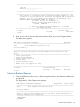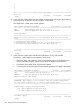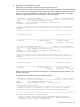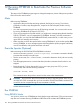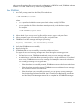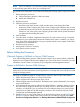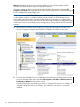J06.08 Software Installation and Upgrade Guide
Table Of Contents
- J06.08 Software Installation and Upgrade Guide
- Contents
- About This Document
- 1 Overview of Installing This RVU
- SUT on DVD
- CLIM Software for This RVU
- Disk Space Requirements
- Operational Differences Between This RVU and H-series RVUs
- Investigating a J-Series RVU
- System Console Requirements
- Using OSM With This RVU
- Using DSM/SCM and NonStop Software Essentials With This RVU
- NonStop Software Essentials and This RVU
- DSM/SCM and This RVU
- DSM/SCM and Public DLLs
- DSM/SCM and OSS
- Upgrading the NonStop Software Essentials Client
- Upgrading the DSM/SCM Client (Planner Interface) and the T6031H02 PVU
- Summary of Software Installation Tasks
- Check or Alter the CONFTEXT File Before Installing This RVU SUT
- Installing CLIM Software
- Backing Out the DSM/SCM Revision
- Managing Microcode and Firmware
- Installation, Migration, and Fallback
- 2 Managing Microcode and Firmware
- Managing ME Firmware and ME FPGA Firmware
- Managing OA Firmware for the c7000 Enclosure
- Managing Server Blade Firmware
- Managing ServerNet Adapter Firmware
- Managing SWAN and SWAN 2 Concentrator Firmware
- Managing NonStop Cluster Switch Firmware
- Managing CLIM Firmware
- Managing S-Series Interoperability Firmware
- 3 Installation, Migration, and Fallback Considerations for This RVU
- 4 Upgrade Checklist
- 5 Preparing to Upgrade the Server Software (Preinstallation Tasks)
- Back Up Important Files
- Record the Current SYSnn
- Save the Current Configuration File (CONFxxyy)
- Verify System Processes
- Check Processor Status
- Check System Components
- Verify the State of the Internal ServerNet Fabric
- Verify Firmware
- Verify Critical System Processes
- Verify Disk Drives
- Verify Tape Drives (If Necessary)
- Verify That the CLIMs Are in the Started State
- Verify That the CIP Providers Are in the Started State
- Check the Status of the Spooler Collector
- Check for Sufficient Swap File Space
- Install Node Interoperability SPRs
- Back Up System Information
- Manually Install the NonStop Software Essentials Server Product
- 6 Installing a SUT for This RVU Using NonStop Software Essentials
- 7 Installing a SUT for This RVU Using the Planner Interface
- 8 Running ZPHIRNM
- 9 Loading This RVU
- 10 Resuming Normal Operations
- Revive the Down Half of the Mirrored Disk
- Validate Your Core License
- Start System Applications
- Run merge_whatis
- Configure Specific Products (Post-System Load)
- 11 Backing Out the DSM/SCM Revision
- 12 Running ZPHIRNM to Reactivate the Previous Software Revision
- 13 Falling Back on the CLIMs, Loading the Previous RVU, and Resuming Normal Operations
- Fallback Considerations for the Power Regulator
- Alerts
- Task Overview
- Before Halting the Processors
- Halt the Processors
- While the Processors are Halted
- Prepare the CLIMs
- Load the System
- Complete CLIM Setup
- Revert Firmware (If Necessary)
- Install Specific OSS Files (If Necessary)
- Verify That the System Is Started
- A Using DSM/SCM and NonStop Software Essentials to Install SPRs
- B Using DSM/SCM and Planner Interface to Install SPRs
- C Installing SWID and DSM/SCM PVU Using NonStop Software Essentials Client Software
- Alerts
- Copy (RESTORE) the H02 DSM/SCM Product Version to Disk (If Necessary)
- Receive the H02 SWID and DSM/SCM SPRs
- Create a New Software Revision for H02 DSM/SCM and SWID SPRs
- Build and Apply the DSM/SCM H02 Software Product Revision
- Run the INSTALL^TEMPLATES Macro
- Restart Applications
- Recovery for Problems While Installing the H02 Version of DSM/SCM
- Install the NonStop Software Essentials Client
- Install the NonStop Essentials Client From the HP Insight Control for NonStop DVD
- D Installing SWID, DSM/SCM PVU, and Planner Interface (PI) Client Software
- Alerts
- Copy (RESTORE) the H02 DSM/SCM Product Version to Disk (If Necessary)
- Receive the H02 SWID and DSM/SCM SPRs
- Create a New Software Revision for H02 DSM/SCM and SWID SPRs
- Build and Apply the DSM/SCM H02 Software Product Revision
- Rename the Applied DSM/SCM H02 Files By Running ZPHIRNM
- Run the INSTALL^TEMPLATES Macro
- Restart Applications
- Recovery for Problems While Installing the H02 Version of DSM/SCM
- Install the DSM/SCM Client From ZDSMSCM
- E Updating SWAN Concentrator CLIP Firmware
- Acronyms
- Index
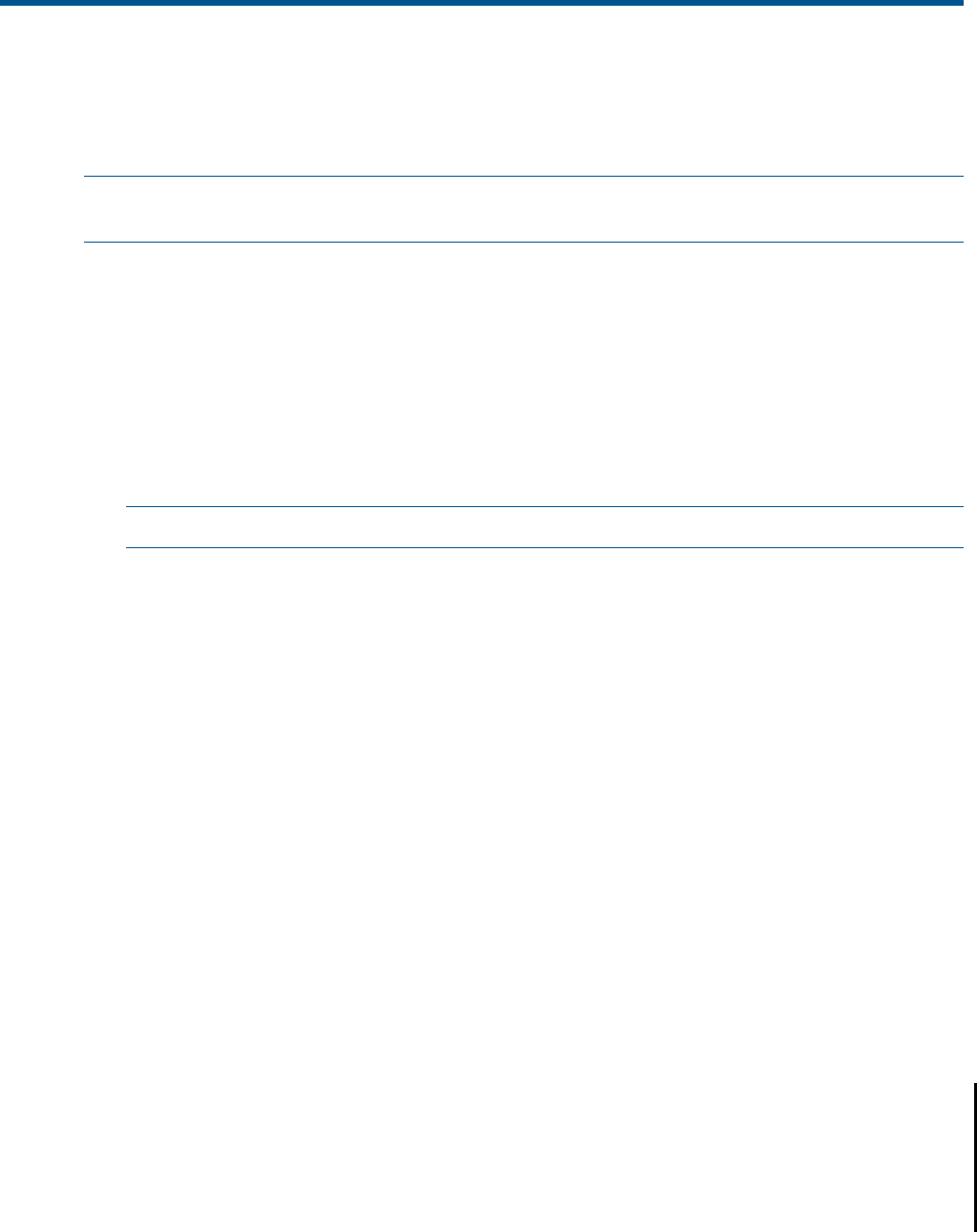
13 Falling Back on the CLIMs, Loading the Previous RVU,
and Resuming Normal Operations
This chapter describes how to perform a system load of the previous RVU and how, as needed,
to revert the CLIM software and/or firmware to the previous versions.
NOTE: If your NonStop system does not have CLIMs installed, disregard the sections in this
chapter that describe CLIM fallback procedures.
Fallback Considerations for the Power Regulator
The OSM Service Connection does not support the Power Regulator feature in RVUs prior to J06.14;
therefore, falling back to an RVU prior to J06.14 always results in all server blades running in the
default Status High Performance Mode.
Alerts
Before performing a system load:
• Before halting the processors, stop running applications, including TMF.
NOTE: To stop TMF, at a TACL prompt, enter: TMFCOM STOP TMF
• Do not close the System Startup dialog box while startup is in progress. If you attempt to close
the dialog box, a message dialog box appears to alert you that the system startup process
will be stopped if you continue.
• If you stop a system startup before it has finished, the state of your system will be unpredictable.
You might need to perform another system startup to enable the system to resume normal
operation.
• If you must stop the system startup process, click Abort. (The abort process should take effect
within 30 seconds.)
• For detailed information on performing a system load, see the NonStop Operations Guide.
• List your saved configuration files by entering:
FUP INFO $SYSTEM.ZSYSCONF.CONF*
You might want to refer to this list later in the procedure.
• Check the list of fallback issues in the J06.nn Release Version Update Compendium, where
J06.nn is the RVU to which you are falling back.
Task Overview
If you have CLIMs in your system and need to fall back to the previous version of the CLIM software,
the steps to fall back on the CLIM are included in these procedures. If reverting to the previous
CLIM software is necessary or desirable, the CLIM must be reimaged, as described in these
procedures. Refer to the CLuster I/O Module (CLIM) Software Compatiblity Reference to determine
whether reverting to the previous CLIM software is necessary for your fall back scenario. If your
systems does not have CLIMs installed, you can disregard these steps.
Restoring the CLIMs assumes that you have saved the CLIM configurations by issuing the CLIMBKUP
command before upgrading your system, as described in “Back Up CLIM Configuration Files”
(page 40) and in the Cluster I/O Protocols (CIP) Configuration and Management Manual. Falling
back to previous versions of CLIM software adds approximately one hour for each CLIM to the
process of loading the system on the previous RVU.
108 Falling Back on the CLIMs, Loading the Previous RVU, and Resuming Normal Operations