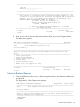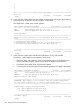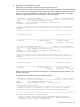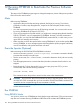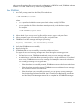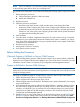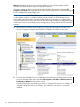J06.08 Software Installation and Upgrade Guide
Table Of Contents
- J06.08 Software Installation and Upgrade Guide
- Contents
- About This Document
- 1 Overview of Installing This RVU
- SUT on DVD
- CLIM Software for This RVU
- Disk Space Requirements
- Operational Differences Between This RVU and H-series RVUs
- Investigating a J-Series RVU
- System Console Requirements
- Using OSM With This RVU
- Using DSM/SCM and NonStop Software Essentials With This RVU
- NonStop Software Essentials and This RVU
- DSM/SCM and This RVU
- DSM/SCM and Public DLLs
- DSM/SCM and OSS
- Upgrading the NonStop Software Essentials Client
- Upgrading the DSM/SCM Client (Planner Interface) and the T6031H02 PVU
- Summary of Software Installation Tasks
- Check or Alter the CONFTEXT File Before Installing This RVU SUT
- Installing CLIM Software
- Backing Out the DSM/SCM Revision
- Managing Microcode and Firmware
- Installation, Migration, and Fallback
- 2 Managing Microcode and Firmware
- Managing ME Firmware and ME FPGA Firmware
- Managing OA Firmware for the c7000 Enclosure
- Managing Server Blade Firmware
- Managing ServerNet Adapter Firmware
- Managing SWAN and SWAN 2 Concentrator Firmware
- Managing NonStop Cluster Switch Firmware
- Managing CLIM Firmware
- Managing S-Series Interoperability Firmware
- 3 Installation, Migration, and Fallback Considerations for This RVU
- 4 Upgrade Checklist
- 5 Preparing to Upgrade the Server Software (Preinstallation Tasks)
- Back Up Important Files
- Record the Current SYSnn
- Save the Current Configuration File (CONFxxyy)
- Verify System Processes
- Check Processor Status
- Check System Components
- Verify the State of the Internal ServerNet Fabric
- Verify Firmware
- Verify Critical System Processes
- Verify Disk Drives
- Verify Tape Drives (If Necessary)
- Verify That the CLIMs Are in the Started State
- Verify That the CIP Providers Are in the Started State
- Check the Status of the Spooler Collector
- Check for Sufficient Swap File Space
- Install Node Interoperability SPRs
- Back Up System Information
- Manually Install the NonStop Software Essentials Server Product
- 6 Installing a SUT for This RVU Using NonStop Software Essentials
- 7 Installing a SUT for This RVU Using the Planner Interface
- 8 Running ZPHIRNM
- 9 Loading This RVU
- 10 Resuming Normal Operations
- Revive the Down Half of the Mirrored Disk
- Validate Your Core License
- Start System Applications
- Run merge_whatis
- Configure Specific Products (Post-System Load)
- 11 Backing Out the DSM/SCM Revision
- 12 Running ZPHIRNM to Reactivate the Previous Software Revision
- 13 Falling Back on the CLIMs, Loading the Previous RVU, and Resuming Normal Operations
- Fallback Considerations for the Power Regulator
- Alerts
- Task Overview
- Before Halting the Processors
- Halt the Processors
- While the Processors are Halted
- Prepare the CLIMs
- Load the System
- Complete CLIM Setup
- Revert Firmware (If Necessary)
- Install Specific OSS Files (If Necessary)
- Verify That the System Is Started
- A Using DSM/SCM and NonStop Software Essentials to Install SPRs
- B Using DSM/SCM and Planner Interface to Install SPRs
- C Installing SWID and DSM/SCM PVU Using NonStop Software Essentials Client Software
- Alerts
- Copy (RESTORE) the H02 DSM/SCM Product Version to Disk (If Necessary)
- Receive the H02 SWID and DSM/SCM SPRs
- Create a New Software Revision for H02 DSM/SCM and SWID SPRs
- Build and Apply the DSM/SCM H02 Software Product Revision
- Run the INSTALL^TEMPLATES Macro
- Restart Applications
- Recovery for Problems While Installing the H02 Version of DSM/SCM
- Install the NonStop Software Essentials Client
- Install the NonStop Essentials Client From the HP Insight Control for NonStop DVD
- D Installing SWID, DSM/SCM PVU, and Planner Interface (PI) Client Software
- Alerts
- Copy (RESTORE) the H02 DSM/SCM Product Version to Disk (If Necessary)
- Receive the H02 SWID and DSM/SCM SPRs
- Create a New Software Revision for H02 DSM/SCM and SWID SPRs
- Build and Apply the DSM/SCM H02 Software Product Revision
- Rename the Applied DSM/SCM H02 Files By Running ZPHIRNM
- Run the INSTALL^TEMPLATES Macro
- Restart Applications
- Recovery for Problems While Installing the H02 Version of DSM/SCM
- Install the DSM/SCM Client From ZDSMSCM
- E Updating SWAN Concentrator CLIP Firmware
- Acronyms
- Index
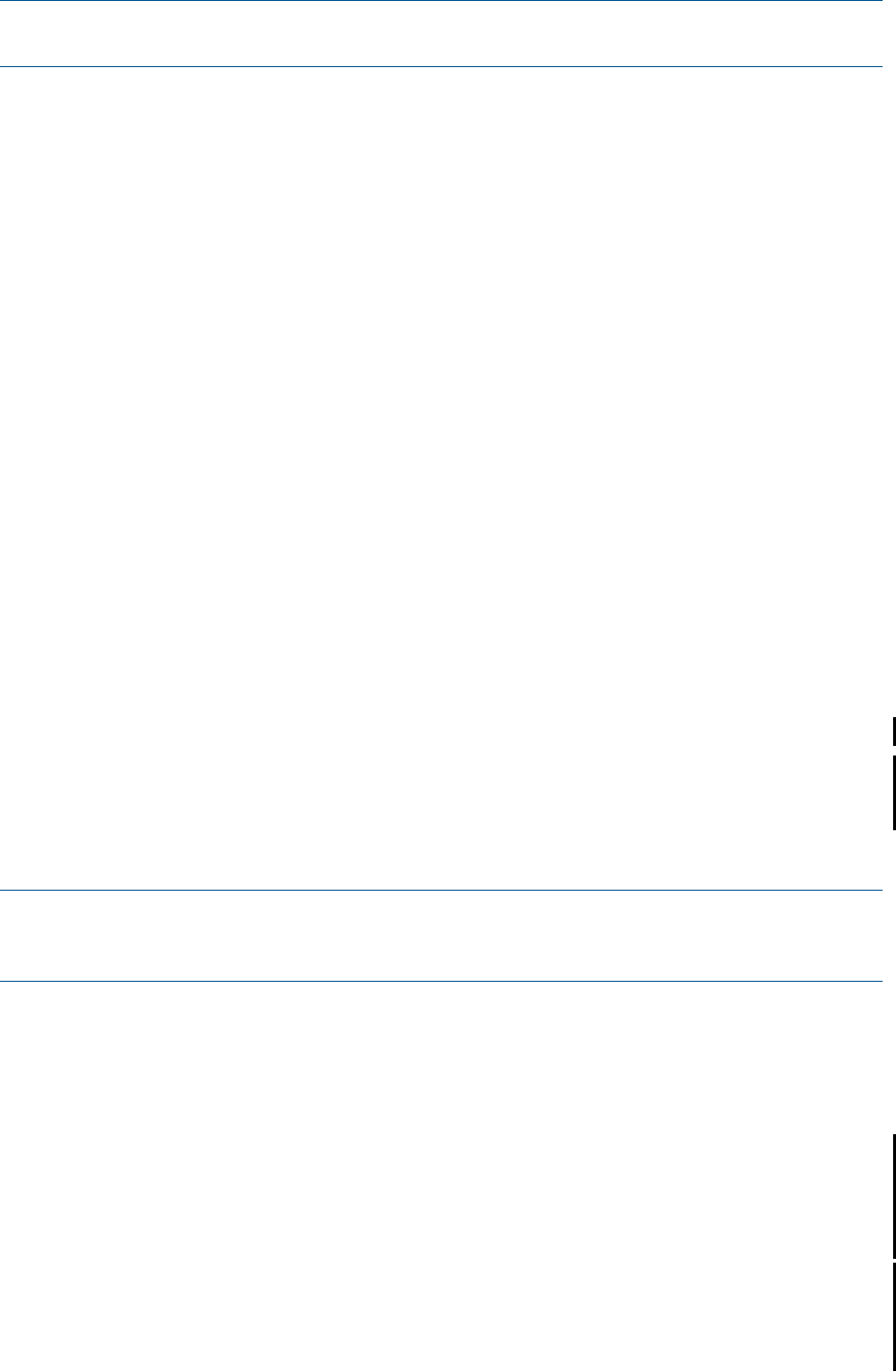
NOTE: When you fall back, you must restore CLIM configuration files saved from the same RVU
as the NonStop system RVU to which you are falling back.
The procedure for falling back on the CLIM and loading the NonStop system on the previous RVU
is:
1. Before halting the processors:
a. Collect information about the CLIM environment.
b. Modify the OSSINFIL file.
2. Halt the processors.
3. While the processors are halted:
• Revert the server blade firmware, hard reset the system, and reimage the CLIMs.
• Prepare the CLIMs. Preparing the CLIMs involves configuring the interfaces that are used
for the dedicated service LAN and for the Maintenance Providers, configuring the Storage
CLIM for its role in the system, and configuring all the CLIMs with the system information
you gathered before halting the system.
4. Load the system.
5. Once the system is loaded, complete the CLIM setup. This step involves running a script that
establishes a secure relationship between the CLIMs and the system. In addition, you restore
more of the CLIM configurations by running a script that restores various aspects of the CLIM
configuration from the stored file.
6. Revert firmware if necessary.
7. Install specific OSS files if necessary.
8. Verify that the system is started.
Before Halting the Processors
(Optional) Prepare to Fall Back to Previous CLIM Firmware
If you will be falling back to previous CLIM firmware using the down system method, perform the
Prepare for Down System CLIM Firmware Update action in the OSM Service Connection. For more
information, see the Cluster I/O Protocols (CIP) Configuration and Management Manual.
Prepare to Fall Back to Previous CLIM Software
NOTE: If the system disk is a SAS disk, the SAS disk enclosures that contain the system disks
(both primary and mirror) must have LUNs assigned prior to a reimage and must not be power-cycled
during the reimage process.
Following are preparatory steps for downgrading to a previous version of the CLIM software.
1. Obtain the password for the root user ID on the CLIM.
2. Obtain a password for the super.super TACL user ID.
3. Obtain the DNS name of each CLIM iLO. The default name is system-climname-ILO, for example,
mysys-n1002583–ILO.
4. If you determined that reverting to the previous CLIM software is necessary, ensure you have
the CLIM software image for the RVU you are falling back to on either the NonStop system
console or a CLIM DVD. If you do not have the correct software image on a system console,
install it from the CLIM DVD by following the procedure in the CLuster IO Protocols (CLIM)
Configuration and Management Manual.
5. Determine if one or more of the CLIMs you are downgrading is being used for DHCP, DNS,
and BOOTP services instead of the system consoles on your LAN by using either the CLIM
Boot Service Configuration Wizard or the NonStop Maintenance LAN DHCP DNS Configuration
Before Halting the Processors 109