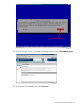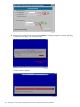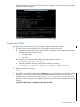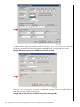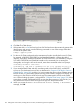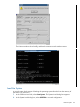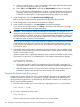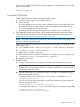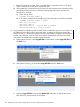J06.08 Software Installation and Upgrade Guide
Table Of Contents
- J06.08 Software Installation and Upgrade Guide
- Contents
- About This Document
- 1 Overview of Installing This RVU
- SUT on DVD
- CLIM Software for This RVU
- Disk Space Requirements
- Operational Differences Between This RVU and H-series RVUs
- Investigating a J-Series RVU
- System Console Requirements
- Using OSM With This RVU
- Using DSM/SCM and NonStop Software Essentials With This RVU
- NonStop Software Essentials and This RVU
- DSM/SCM and This RVU
- DSM/SCM and Public DLLs
- DSM/SCM and OSS
- Upgrading the NonStop Software Essentials Client
- Upgrading the DSM/SCM Client (Planner Interface) and the T6031H02 PVU
- Summary of Software Installation Tasks
- Check or Alter the CONFTEXT File Before Installing This RVU SUT
- Installing CLIM Software
- Backing Out the DSM/SCM Revision
- Managing Microcode and Firmware
- Installation, Migration, and Fallback
- 2 Managing Microcode and Firmware
- Managing ME Firmware and ME FPGA Firmware
- Managing OA Firmware for the c7000 Enclosure
- Managing Server Blade Firmware
- Managing ServerNet Adapter Firmware
- Managing SWAN and SWAN 2 Concentrator Firmware
- Managing NonStop Cluster Switch Firmware
- Managing CLIM Firmware
- Managing S-Series Interoperability Firmware
- 3 Installation, Migration, and Fallback Considerations for This RVU
- 4 Upgrade Checklist
- 5 Preparing to Upgrade the Server Software (Preinstallation Tasks)
- Back Up Important Files
- Record the Current SYSnn
- Save the Current Configuration File (CONFxxyy)
- Verify System Processes
- Check Processor Status
- Check System Components
- Verify the State of the Internal ServerNet Fabric
- Verify Firmware
- Verify Critical System Processes
- Verify Disk Drives
- Verify Tape Drives (If Necessary)
- Verify That the CLIMs Are in the Started State
- Verify That the CIP Providers Are in the Started State
- Check the Status of the Spooler Collector
- Check for Sufficient Swap File Space
- Install Node Interoperability SPRs
- Back Up System Information
- Manually Install the NonStop Software Essentials Server Product
- 6 Installing a SUT for This RVU Using NonStop Software Essentials
- 7 Installing a SUT for This RVU Using the Planner Interface
- 8 Running ZPHIRNM
- 9 Loading This RVU
- 10 Resuming Normal Operations
- Revive the Down Half of the Mirrored Disk
- Validate Your Core License
- Start System Applications
- Run merge_whatis
- Configure Specific Products (Post-System Load)
- 11 Backing Out the DSM/SCM Revision
- 12 Running ZPHIRNM to Reactivate the Previous Software Revision
- 13 Falling Back on the CLIMs, Loading the Previous RVU, and Resuming Normal Operations
- Fallback Considerations for the Power Regulator
- Alerts
- Task Overview
- Before Halting the Processors
- Halt the Processors
- While the Processors are Halted
- Prepare the CLIMs
- Load the System
- Complete CLIM Setup
- Revert Firmware (If Necessary)
- Install Specific OSS Files (If Necessary)
- Verify That the System Is Started
- A Using DSM/SCM and NonStop Software Essentials to Install SPRs
- B Using DSM/SCM and Planner Interface to Install SPRs
- C Installing SWID and DSM/SCM PVU Using NonStop Software Essentials Client Software
- Alerts
- Copy (RESTORE) the H02 DSM/SCM Product Version to Disk (If Necessary)
- Receive the H02 SWID and DSM/SCM SPRs
- Create a New Software Revision for H02 DSM/SCM and SWID SPRs
- Build and Apply the DSM/SCM H02 Software Product Revision
- Run the INSTALL^TEMPLATES Macro
- Restart Applications
- Recovery for Problems While Installing the H02 Version of DSM/SCM
- Install the NonStop Software Essentials Client
- Install the NonStop Essentials Client From the HP Insight Control for NonStop DVD
- D Installing SWID, DSM/SCM PVU, and Planner Interface (PI) Client Software
- Alerts
- Copy (RESTORE) the H02 DSM/SCM Product Version to Disk (If Necessary)
- Receive the H02 SWID and DSM/SCM SPRs
- Create a New Software Revision for H02 DSM/SCM and SWID SPRs
- Build and Apply the DSM/SCM H02 Software Product Revision
- Rename the Applied DSM/SCM H02 Files By Running ZPHIRNM
- Run the INSTALL^TEMPLATES Macro
- Restart Applications
- Recovery for Problems While Installing the H02 Version of DSM/SCM
- Install the DSM/SCM Client From ZDSMSCM
- E Updating SWAN Concentrator CLIP Firmware
- Acronyms
- Index
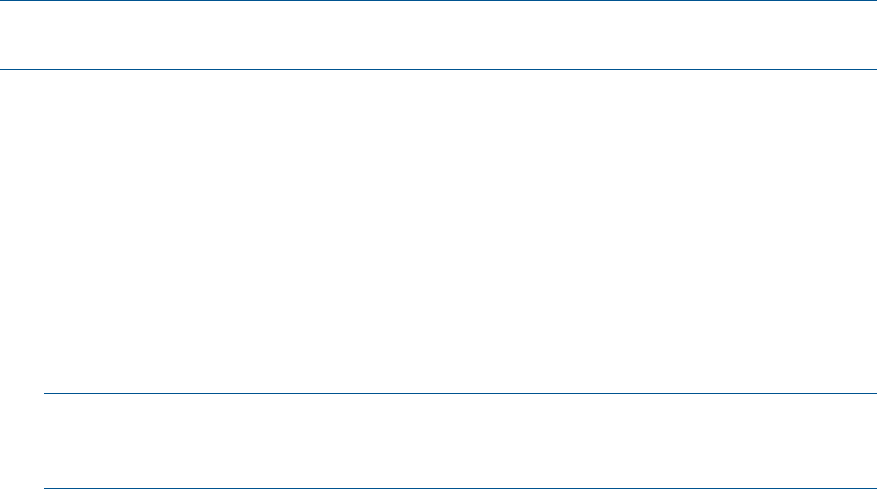
If the reload is initiated successfully, this message appears in a startup TACL window on the
system console screen:
PROCESSOR RELOAD: nn
Complete CLIM Setup
1. Establish trust between the CLIM and the NonStop host system.
a. At a TACL prompt, log on as any SUPER group user.
b. Enter SSOCLIM.
The script prompts you for the CLIM name, IP address or DNS name of the CLIM. Enter
that parameter. Then the script prompts you for the username and password. Use the
root username and hpnonstop password.
c. Re-enter the SSOCLIM command using the user username and clim password.
2. Use CLIMRSTR to restore all the CLIMs with the CLIM backup files from the previous CLIM
version. Restore the files that you stored when you followed the CLIM software upgrade
procedures in “Back Up CLIM Configuration Files” (page 40).
NOTE: The CLIM configuration files used during this procedure must be of the same RVU as
the RVU to which you are falling back.
For the J06.04 and J06.05 RVUs, rename and restore the backup files. For example, at the
TACL prompt, enter:
a. >FUP RENAME $DATA1.BCKJ0605.N1002583, $DATA1.BCKJ0605.BACKUPGZ
b. >CLIMRSTR N1002583 $DATA1.BCKJ0605
c. Repeat steps a. and b. for each CLIM.
For J06.06 and later RVUs, restore the backup files. For example, at the TACL prompt, enter:
a. >CLIMRSTR N1002583 $SYSTEM.N102583.BCKJ0606
b. Repeat for each CLIM.
3. Reboot the CLIMs:
a. For large systems, boot one of every pair of CLIMs on the system at the same time.
NOTE: For IP CLIMs you must know which CLIMs are configured as failover pairs. For
Storage CLIMS, you must know which pair of CLIMs are attached to a particular path or
you will lose access to the disk.
b. Wait for all the CLIMs to be restored and wait for disk paths or IP addresses to return
before rebooting the next CLIM.
For Storage CLIMs, use SCF status disk $*. For IP CLIMs, use CLIMCMD psclim.
>climcmd n1002583 psclim
If you do not see any running processes, use the CLIM command to clear the log and
start. For example (IP CLIM):
>climcmd n1002583 clim clearlog; clim start
For Storage CLIMs, after clearlog, you must reboot again. For example (Storage CLIM):
>climcmd s1002533 clim clearlog
>climcmd s1002533 clim reboot-nodebug
Complete CLIM Setup 129